- Home
- >
- Help Center
- >
- Technical
- >
- Paste As Clean Text
Paste As Clean Text
If you use a program like Microsoft Word or Google Docs, the formatting and style hidden within the document will get pasted into the text area along with the content, which can result in a lot of extra code behind the scenes, and a page is very difficult to read on your website. If you your text is a light color on your website (say white or tan) you don't need to worry about making sure you create the text that color, it will automatically change on the website. See below for a few examples:
Example Before:
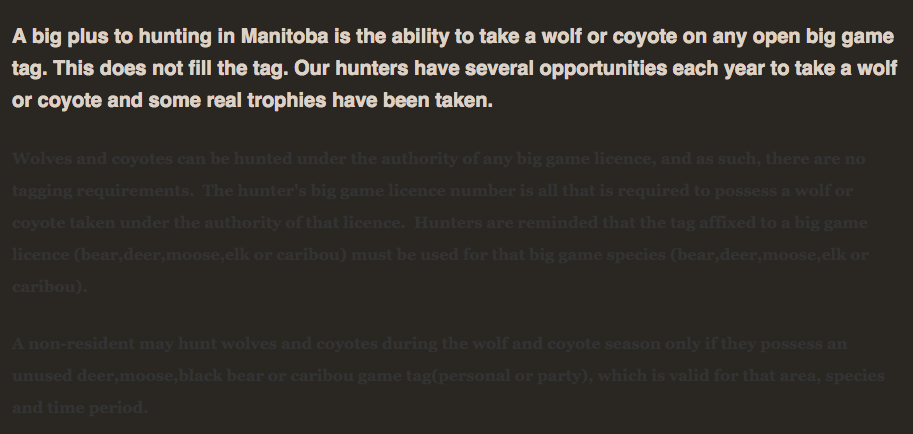
Example After:
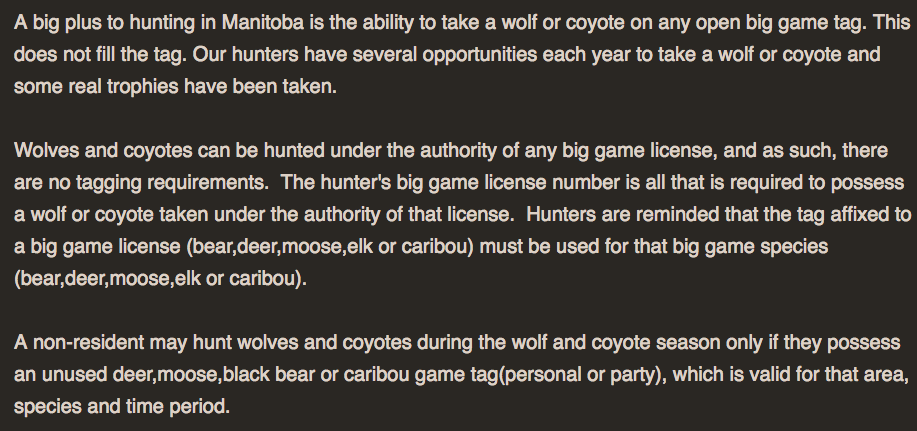
Before & After:
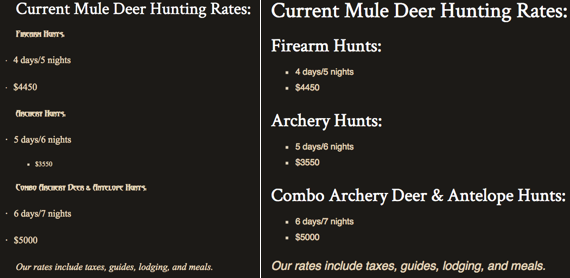
To make things a little easier for you, here are some options we recommend for editing content and adding it to your website in our Content Management System (CMS). Regardless of where you compose your content, here is what you can do either before you write everything out or after.
- Once you compose your content, you can copy all of it and paste it into a basic text editor and convert it to plain text. This will strip out ALL styles, font declarations, etc. Which means once you paste the content into the text area, you will need to modify the content for lists, bold and italic fonts and other types of formatting. While this isn’t the most convenient method, it will ensure clean, formatted content for your web page. For Windows the program is Notepad, and for Mac OS it’s Text Edit, though you need to make sure you choose “plain text” for the document type.
-
Another option is to “paste as plain text” right into the text area. Again, this will remove all formatting, but it saves the step of pasting the content into a plain text editor first. Simply copy all the content, and use the keyboard shortcut to paste as plain text. Once you’ve pasted the content, you can modify the styles using the controls above the text area. The shortcuts are:
- Windows: Control+Shift+V
- Mac: Shift+Option+Command+V
- The last option I’ll recommend is a bit of a hybrid between the two, and it’s how I compose most of my content for the web, including this very FAQ. Start with a plain text document right from the beginning. Write the content bearing in mind what is going to be a list, where an image will go, and even make notes right in-line of what to do with that specific content. Once you’re done, you can paste chunks of content into the text area, and format items as you go. This way you can add images as you go, format lists as you go, and modify font declarations piece by piece. While this might seem to take a bit longer, it actually saves time especially when you have a lot of content because you don’t have to dig through the whole page to find which pieces to modify.
Of course, you’re welcome to modify content however you like, but with all the systems out there things can get very confusing so we’re here to help however we can. We’re always working on creating a better user experience for our clients but in the meantime please consider the option above and do what works best for you.
Be sure to check out our blog article Content Editing 101 for a more detail explanation on this topic!
Still need help or don't want to DIY?
We have maintenance service and website update packages available. Please fill out a ticket and a 3plains representative will reach out to you with details on pricing and packages.
Last Updated: 2024-03-21
Back to Technical