- Home
- >
- Help Center
- >
- Website Management
- >
- Navigation Links (Tabs)
Navigation Links (Tabs)
Navigation links how you navigate websites (some customers have referred to navigation links as tabs). Before you add a navigation link, you must add the page first in your pages section of your 3plains Client Portal. All navigation links can be added, edited, deleted or sorted through our 3plains Client Portal.
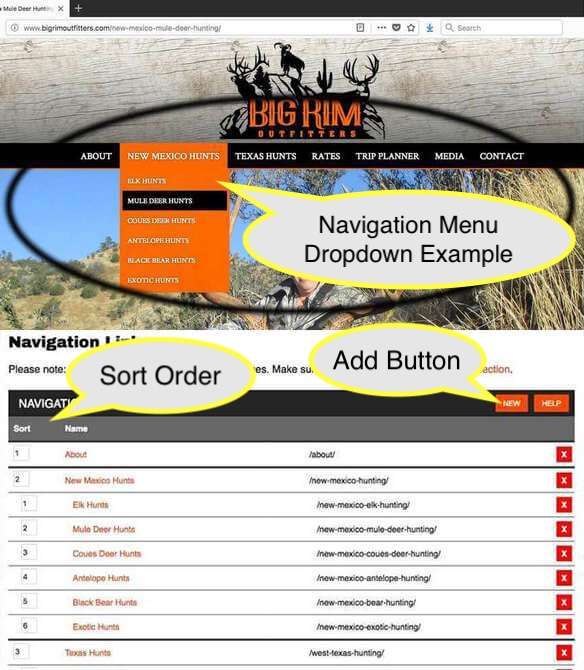
Edit Navigation Links (Tabs)
To edit navigation links, follow the instructions below.
- In the 3plains Portal when you are logged in, in the orange navigation bar navigate to to dropdown menu of: Website > Navigation then click on Navigation
- Next, you can either Add a Navigation link by clicking the "Add" button in the upper right corner or you can Edit a Navigation link by clicking on the title of the navigation link you want to edit. You can also edit the title, url, parent page or sort order. Here is what they mean:
- Title: Name
- URL: This will need to match the url of the page you have created in the website pages
- Parent Page: If you want a link to show up as a dropdown menu under another link
- Sort Order: How you want your links organized
- Title Replacement Text: No longer used at this time
- If you need to delete a navigation link, you can click the red "X"
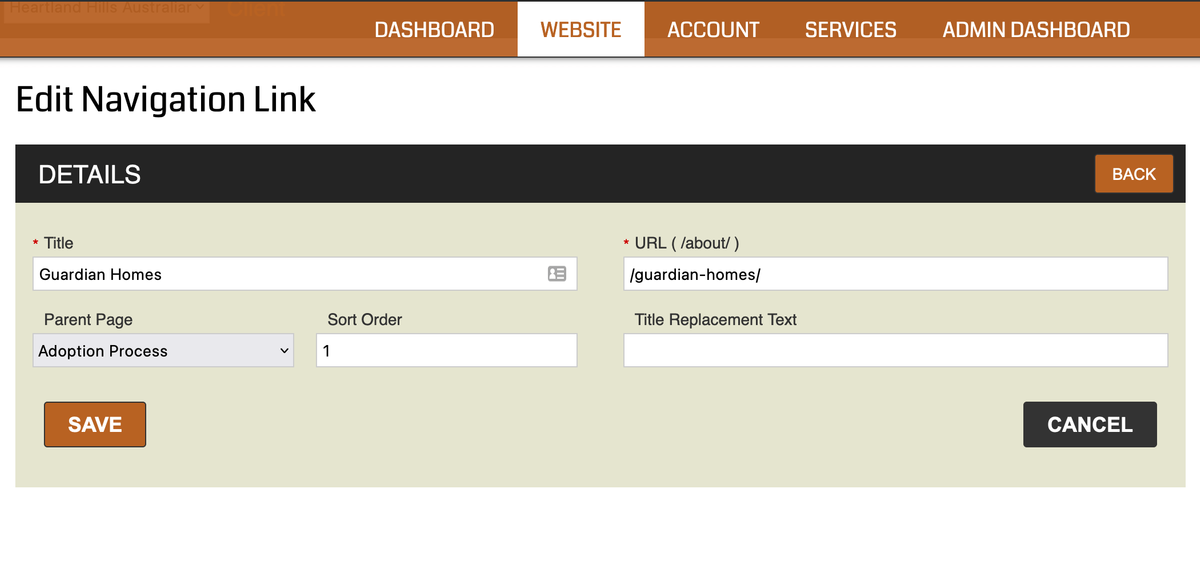
Video Demo
Here is a quick 1 minute demo on how to add a navigation link, how to edit and sort a navigation link and delete a navigation link.
Navigation links can be a bit quirky and we are currently in production of our new system. Please let us know if you have any questions via a support ticket and we are happy to help.
Still need help or don't want to DIY?
We have maintenance service and website update packages available. Please fill out a ticket and a 3plains representative will reach out to you with details on pricing and packages.
Last Updated: 2024-03-16
Back to Website Management