- Home
- >
- Help Center
- >
- >
- Google Workspace - Setup Guide
Google Workspace - Setup Guide
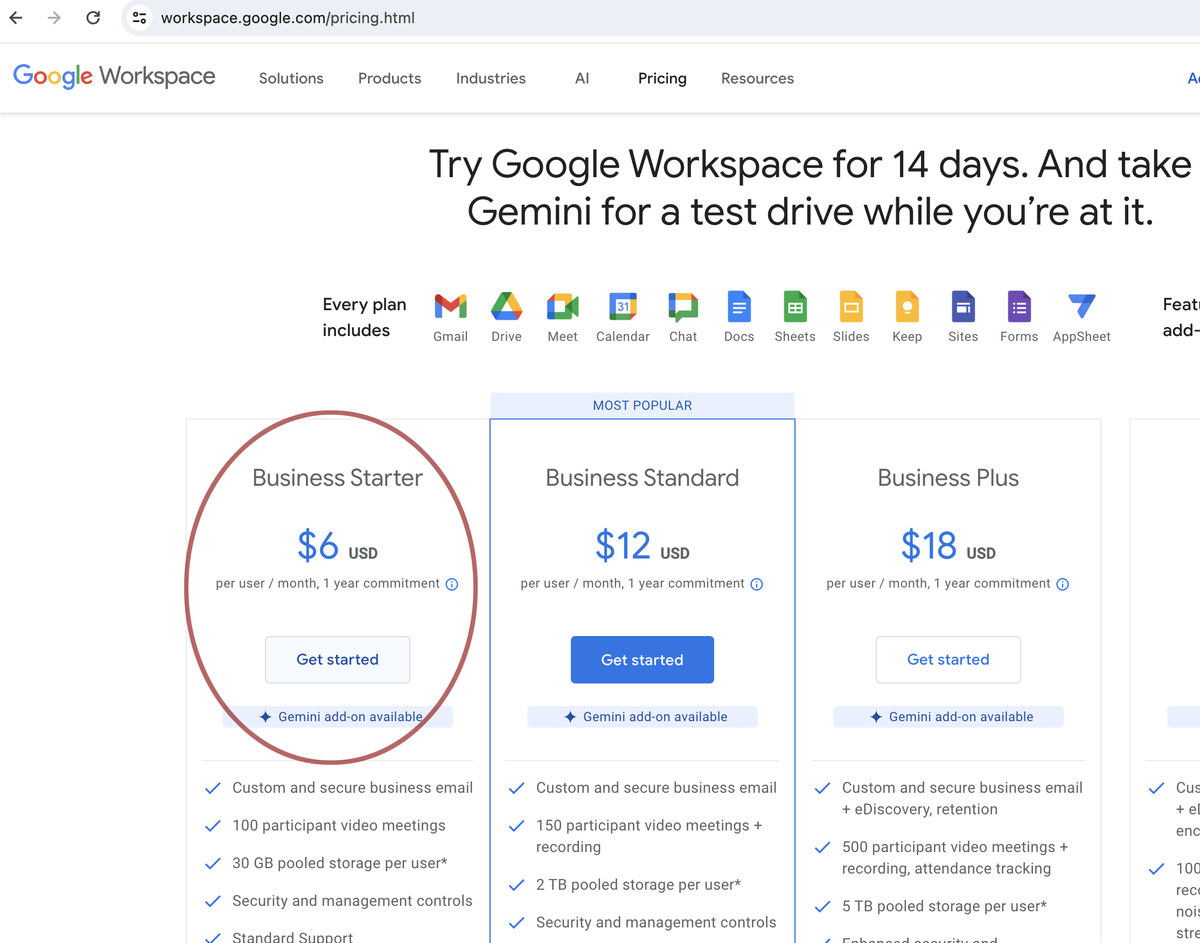
Get Started
A quick guide on how to setup Google Workspace email. Google Workspace has been named a few different things over the years - Google Apps (Google Legacy), GSuite and now Google Workspace.
Click here to view Google Workspace pricing and pick a plan. Google Business Starter works great for most of our 3plains small business clients. If you want to utilize more pooled storage for email, Google Drive or other Google Workspace features, upgrade to Google Business Standard.
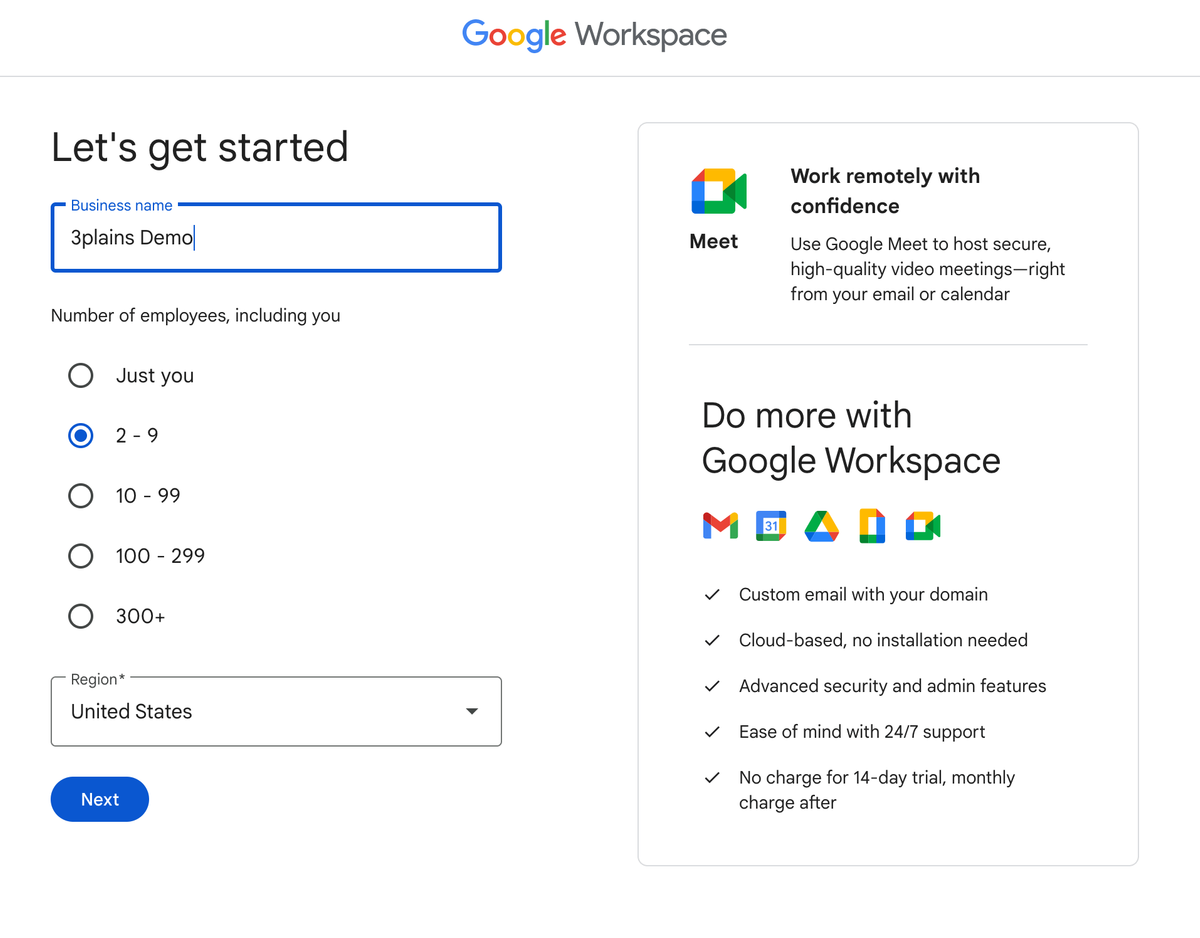
1. Google Workspace Setup
Enter your business name and the number of employees, including you (number of employees that will need a Google email box).
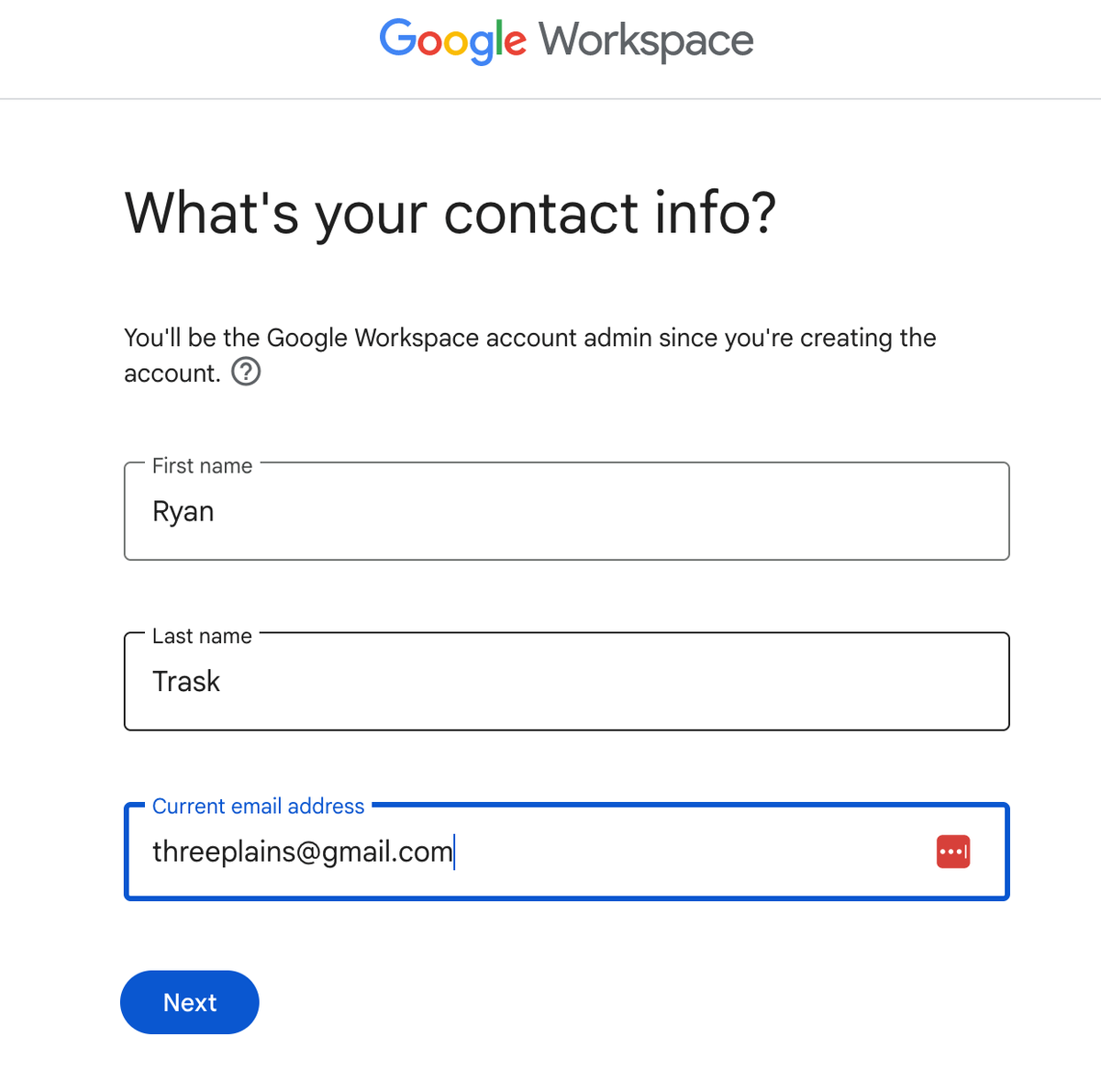
2. Google Workspace Setup
This is who will be the Google Workspace account admin. It's important to note in this step that the email should be different than what you are going to use later after you start setting up.
In this example, we are setting up email for info@3plainsdemo.com. However, we don't want to put this email here. We want this to be a alternative email like a business gmail.com address or a personal address (yahoo, gmail, aol, etc).
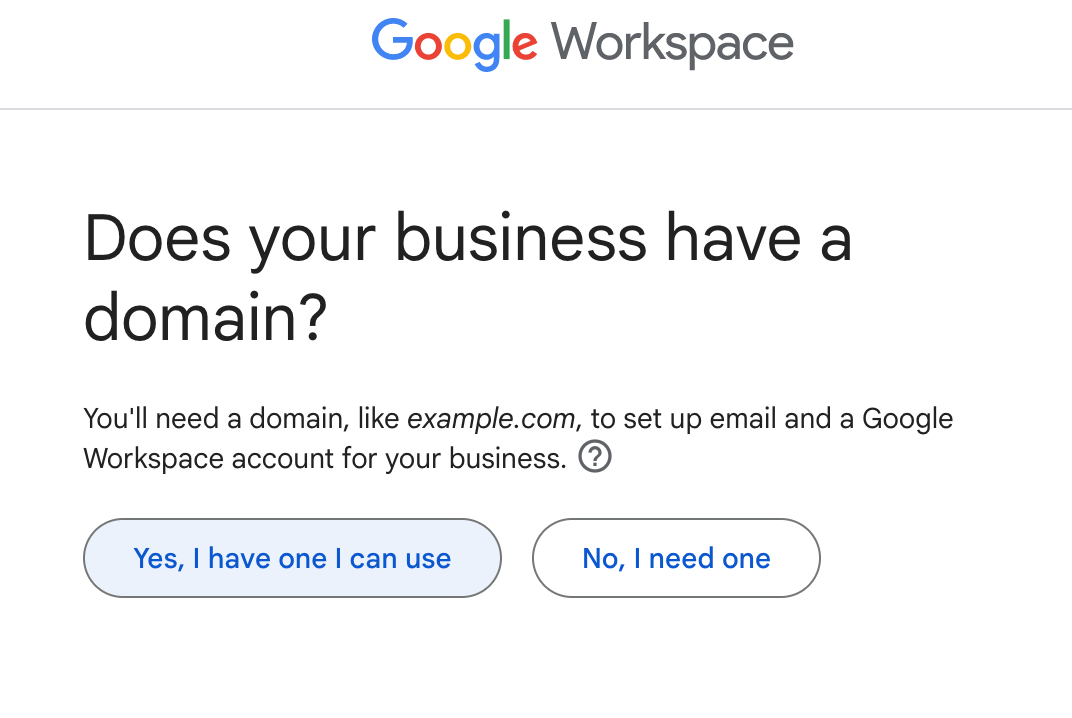
3. Google Workspace Setup
Click "Yes, I have one I can use.".
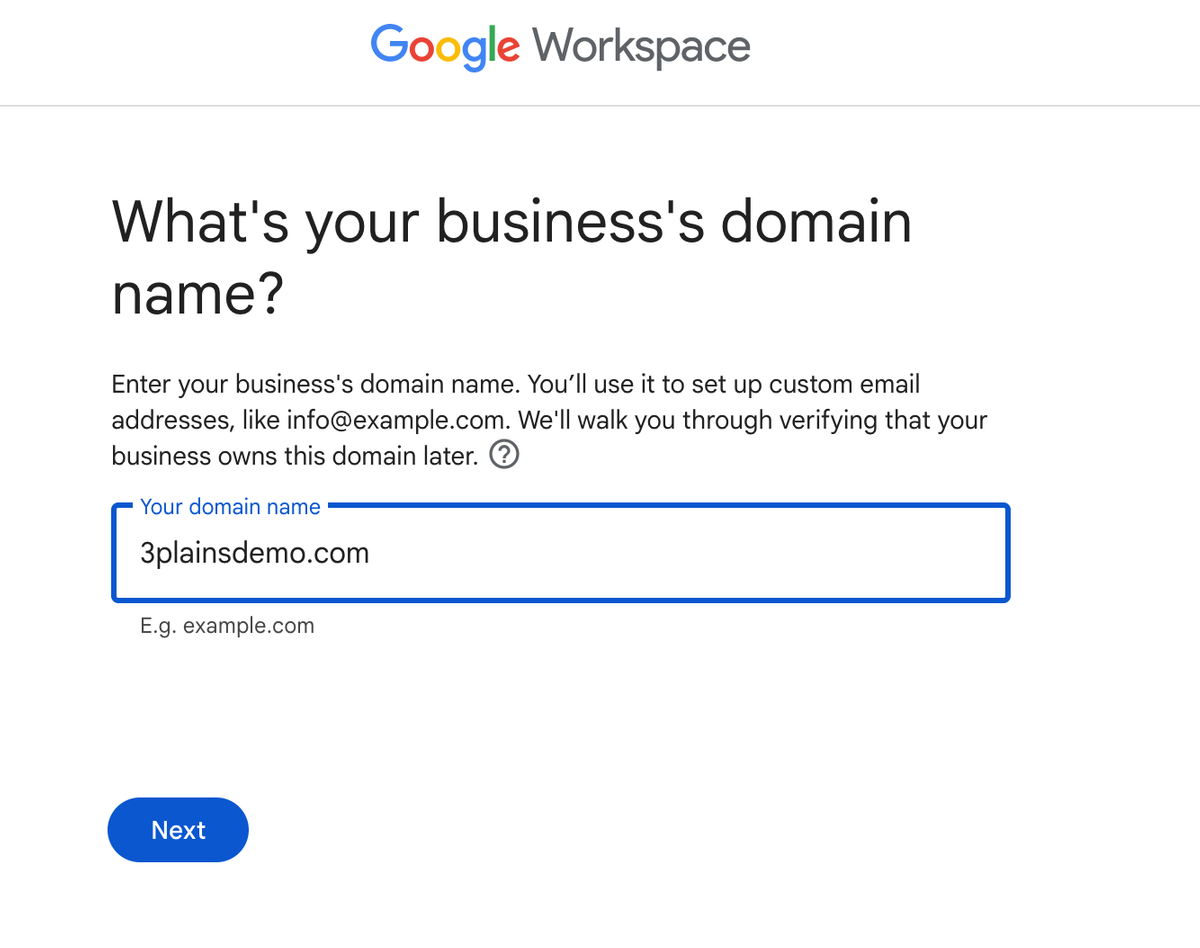
4. Google Workspace Setup
Enter in your domain name here.
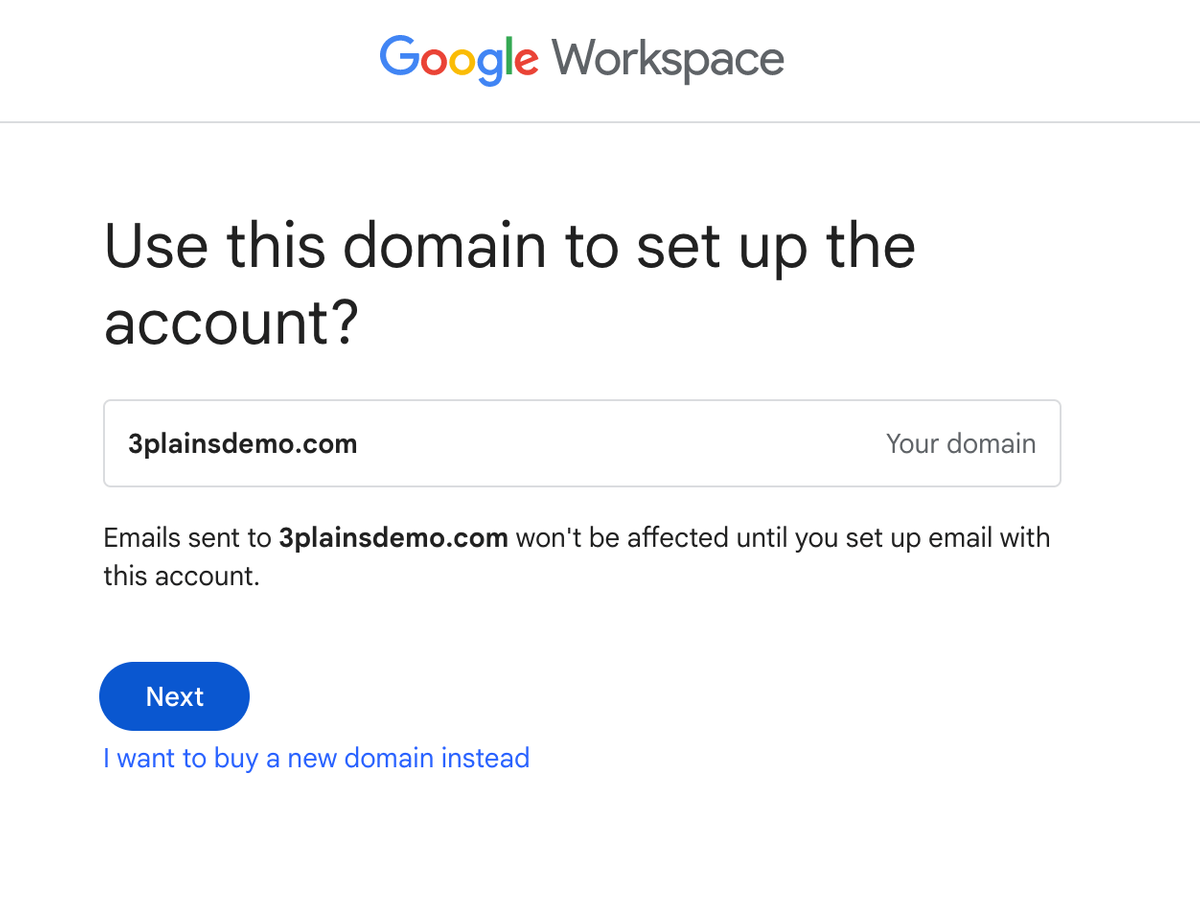
5. Google Workspace Setup
Click next here.
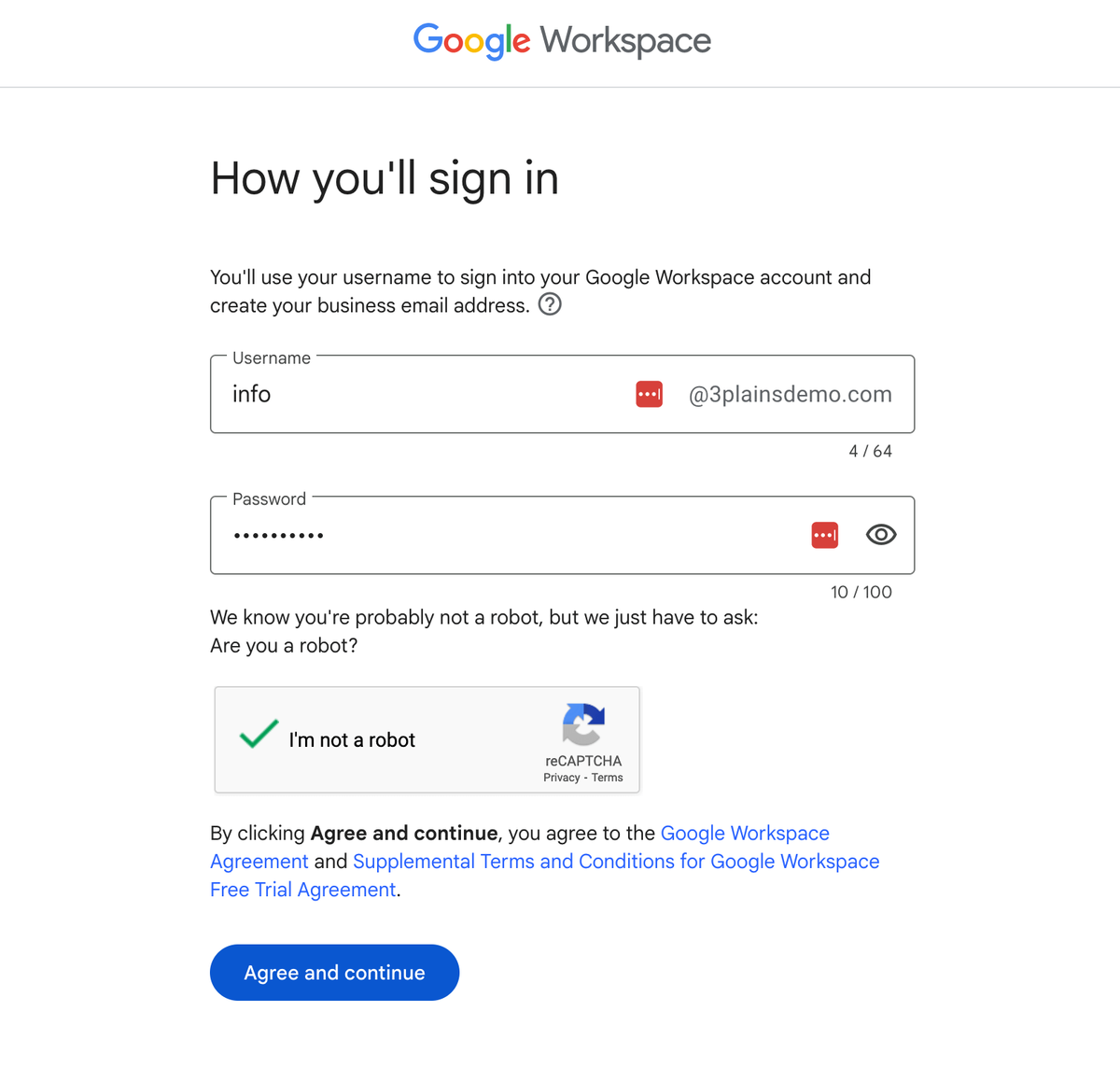
6. Google Workspace Setup
Type in your email address like the example info@3plainsdemo.com. If you have more than 1 email address, type in your email here and you can add more later.
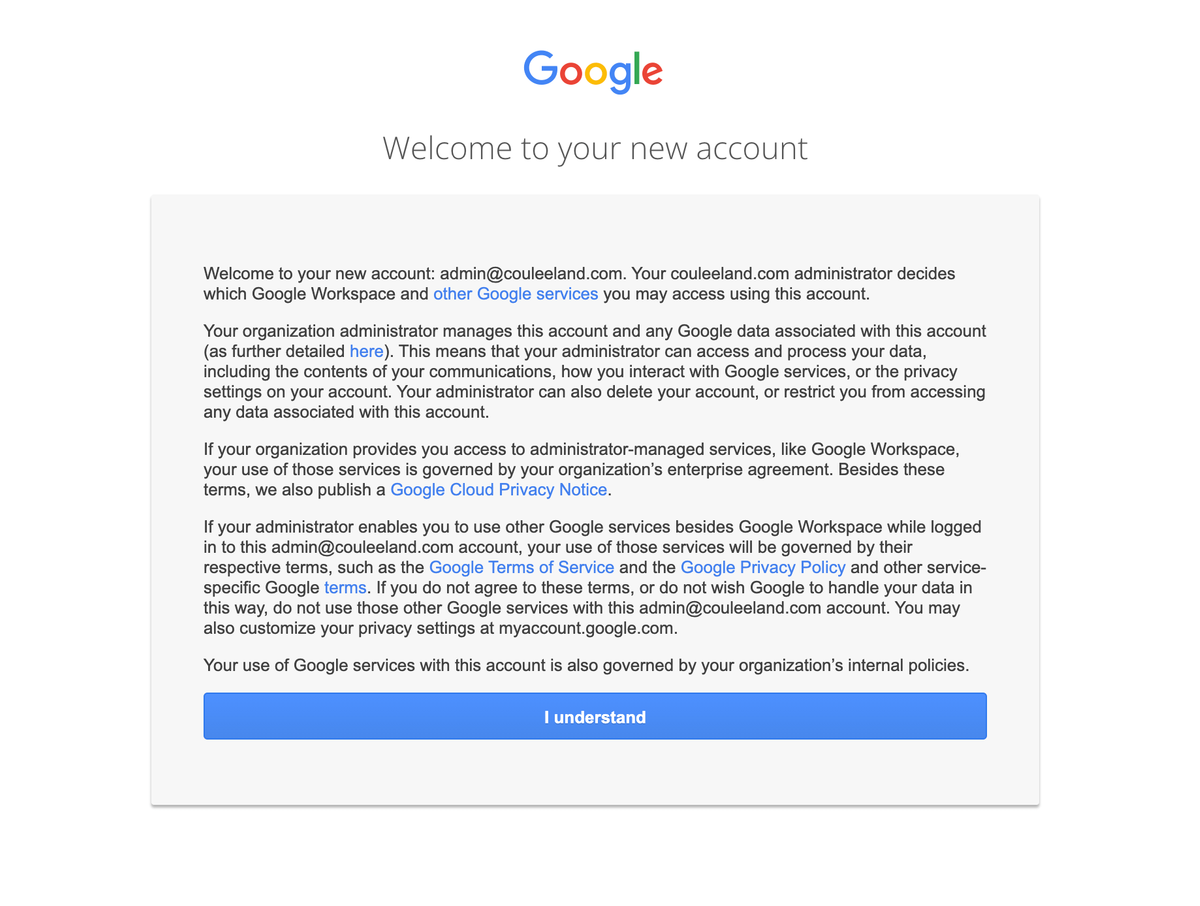
7. Google Workspace Setup
Click the button "I understand".
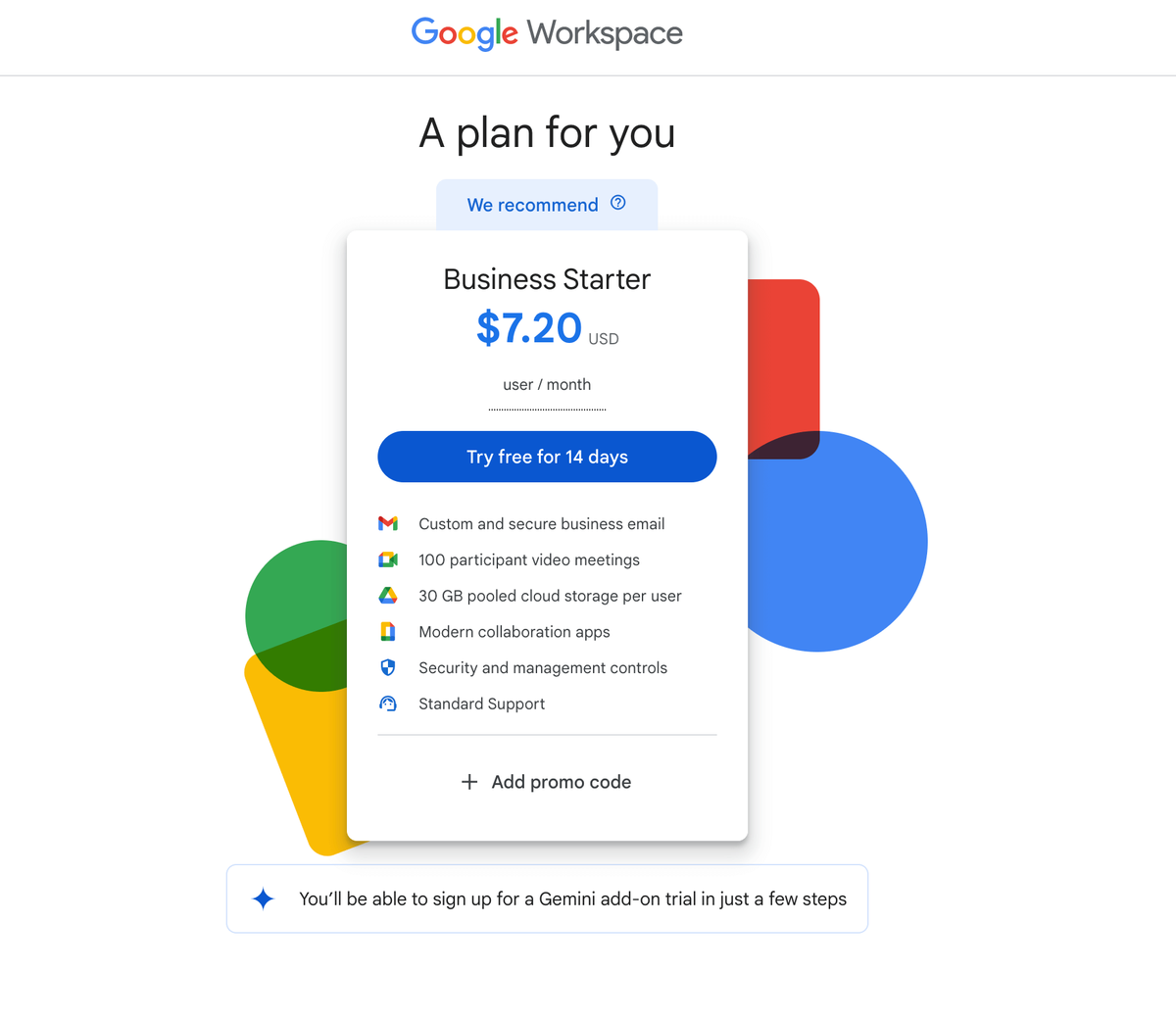
8. Google Workspace Setup
Choose the Business Starter. It's free for 14 days. The annual fee is a discount, so choose that or the monthly.
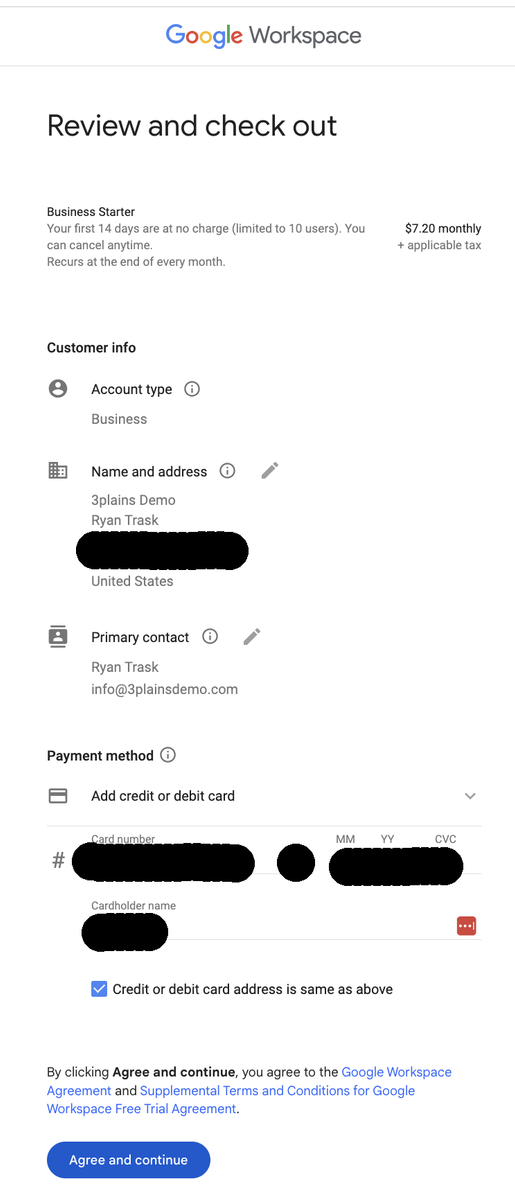
9. Google Workspace Setup
Your first 14 days are at no charge (limited to 10 users). You can cancel anytime. Recurs at the end of every month.
Account type: Make sure this is Business
Name and address: This is the legal address of your business or home
Primary contact: Primary Contact Each payments profile has one primary contact who receives all payments email. This is the person Google will contact with any payments-related questions. Every profile must have a primary contact. You can’t delete a primary contact but you can reassign that role to another user. For some products, the primary contact may get an email receipt whenever anyone makes a payment using that profile.
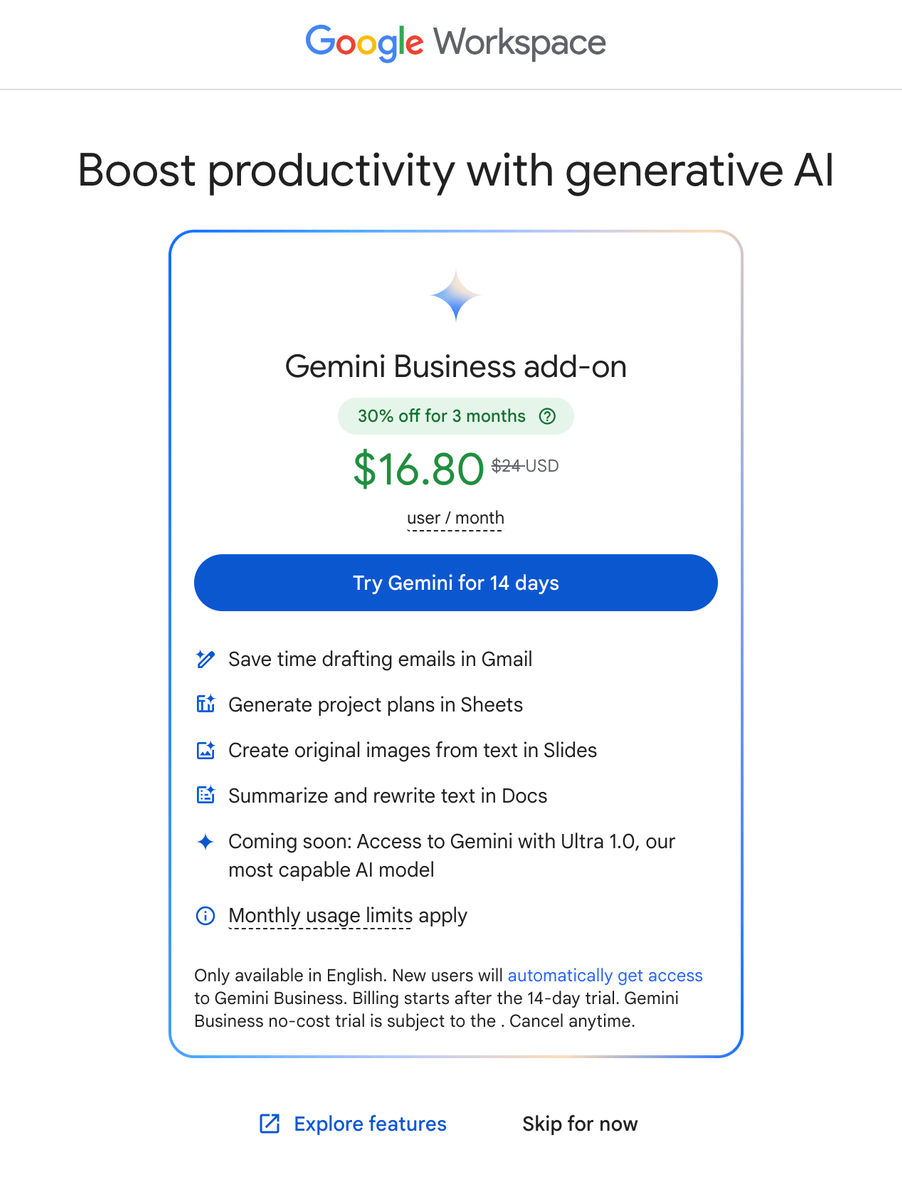
10. Google Workspace Setup
Click "Skip for now".
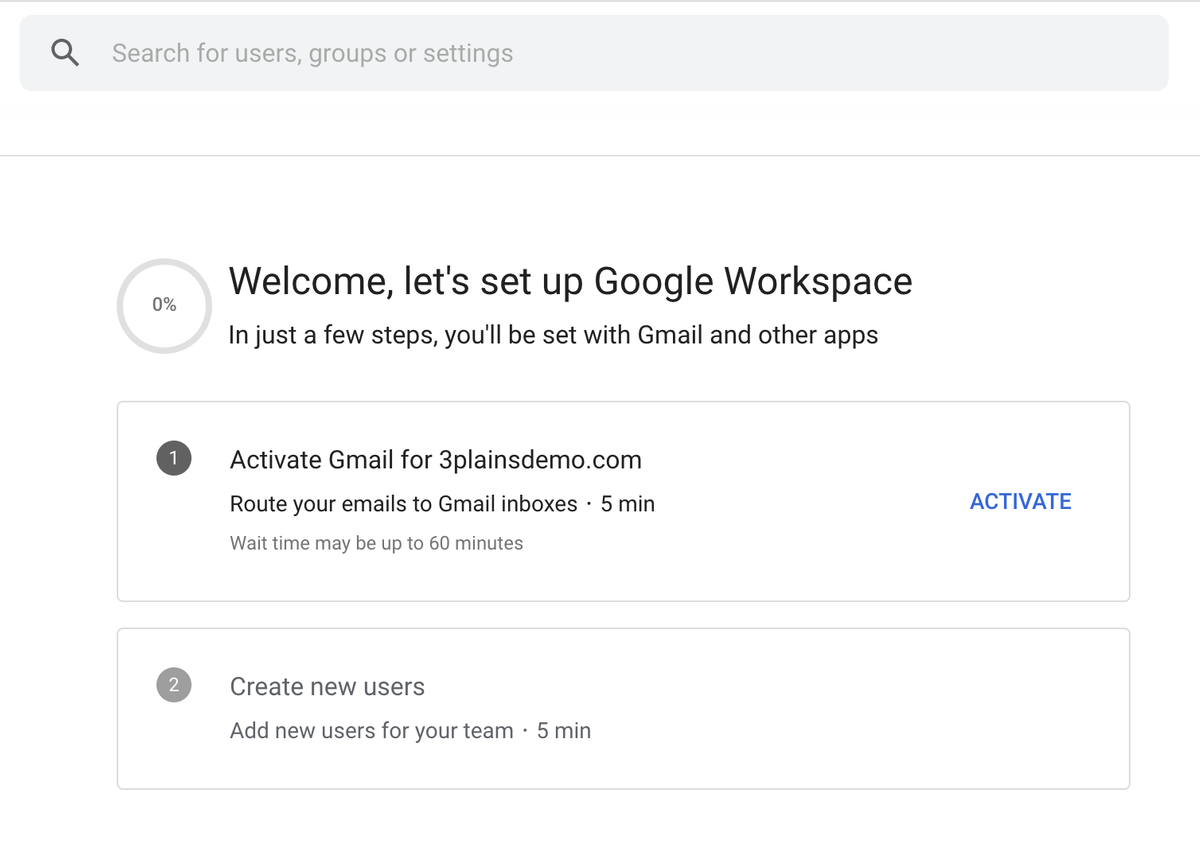
11. Google Workspace Setup
Click Activate.
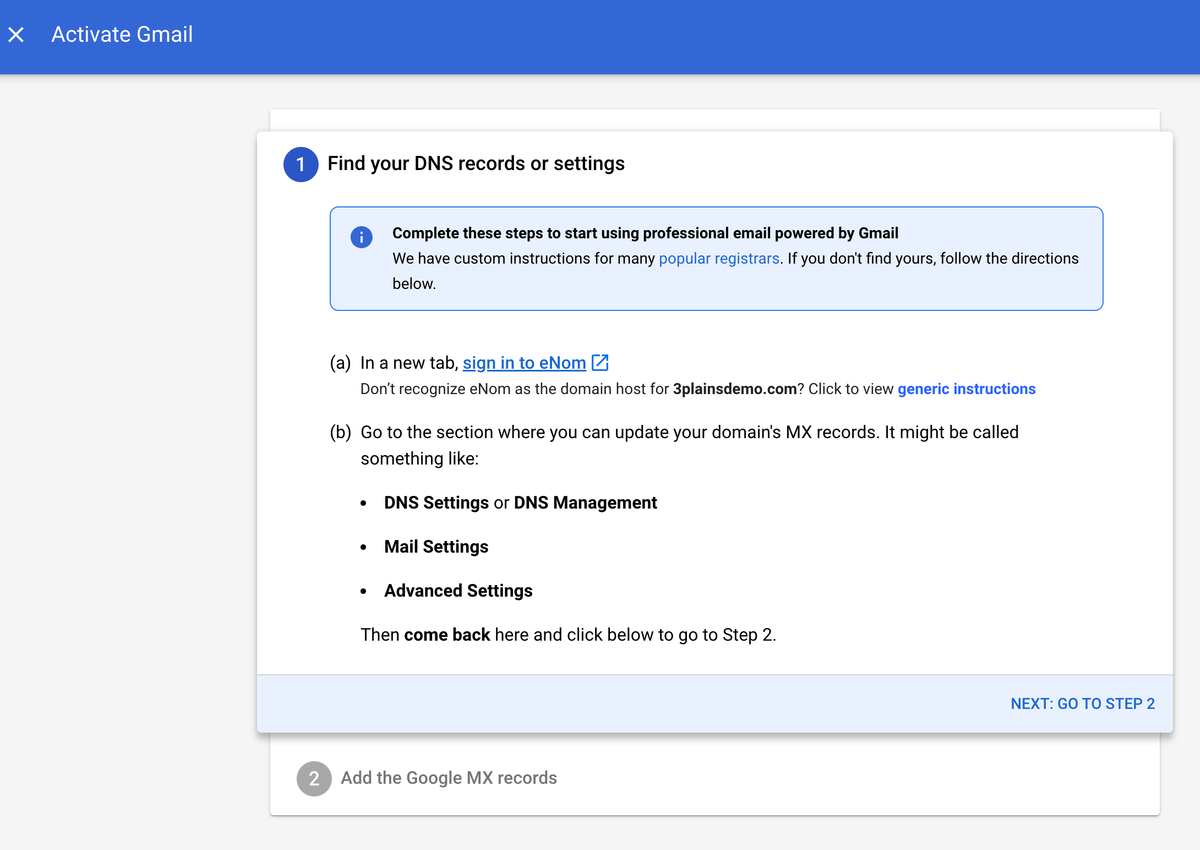
12. Google Workspace Setup
Go to Step 2.
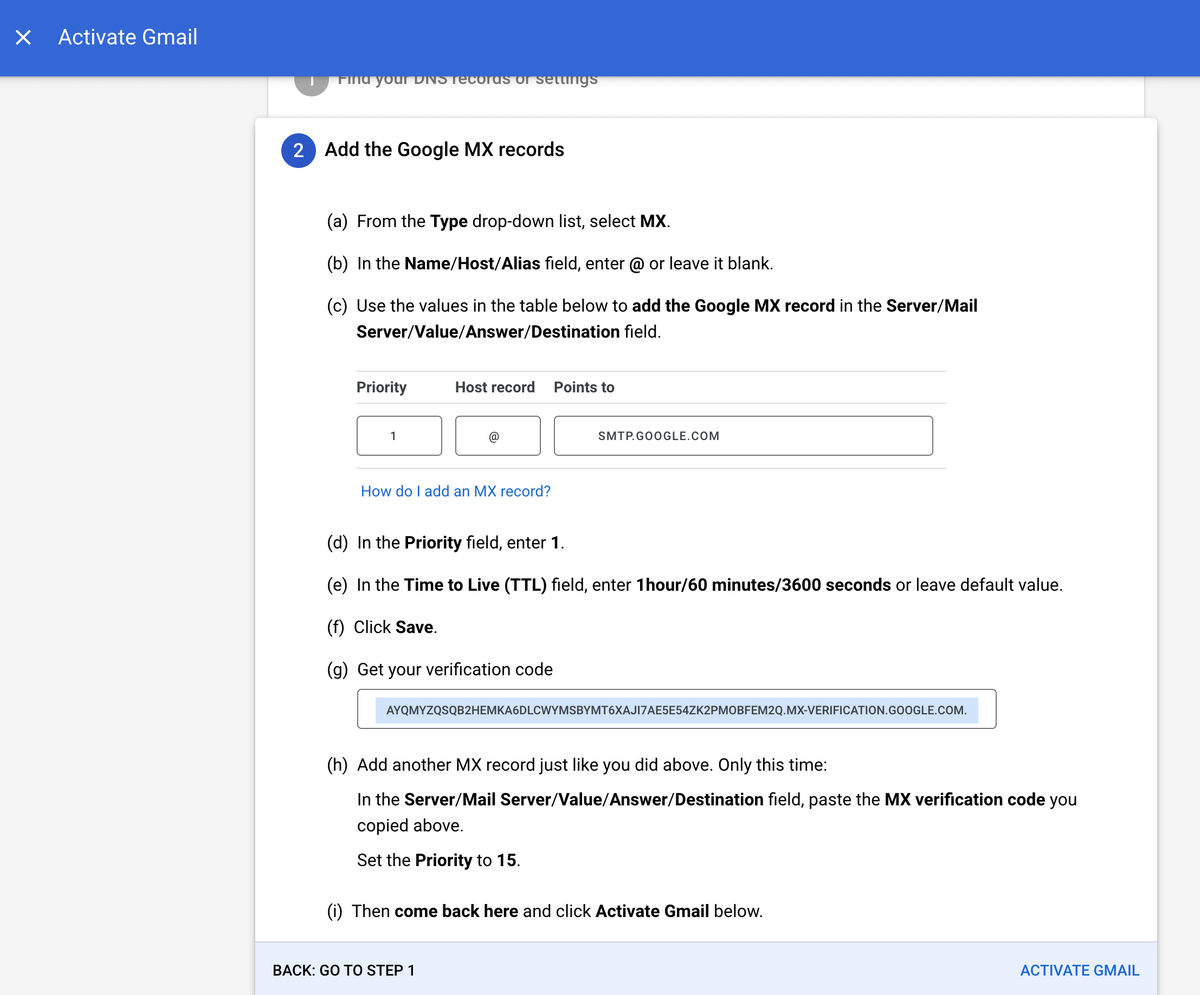
13. Google Workspace Setup
This is where we will need to help and get the correct verification code. You will want to be careful not putting the MX Records in the domain name until AFTER the email is migrated. Please consult with us on what to do here.
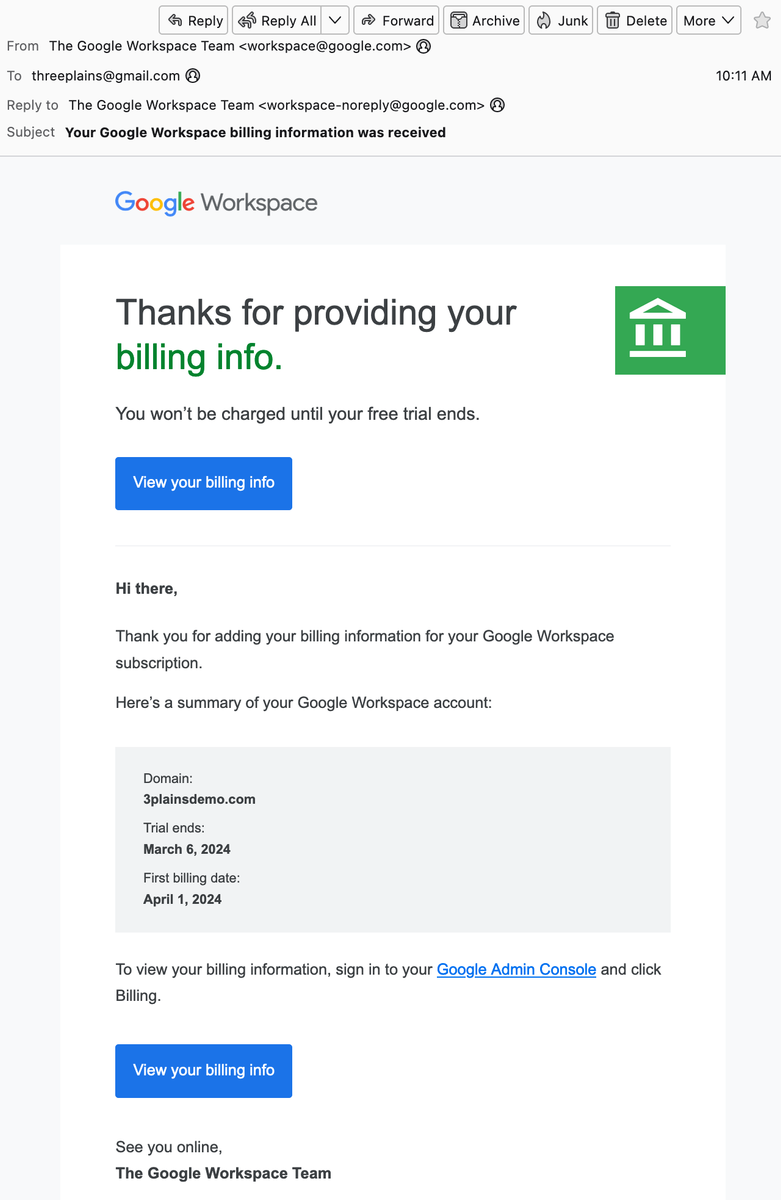
14. Google Workspace Setup
You will get a email like this from Step 2 with whatever email you entered in.
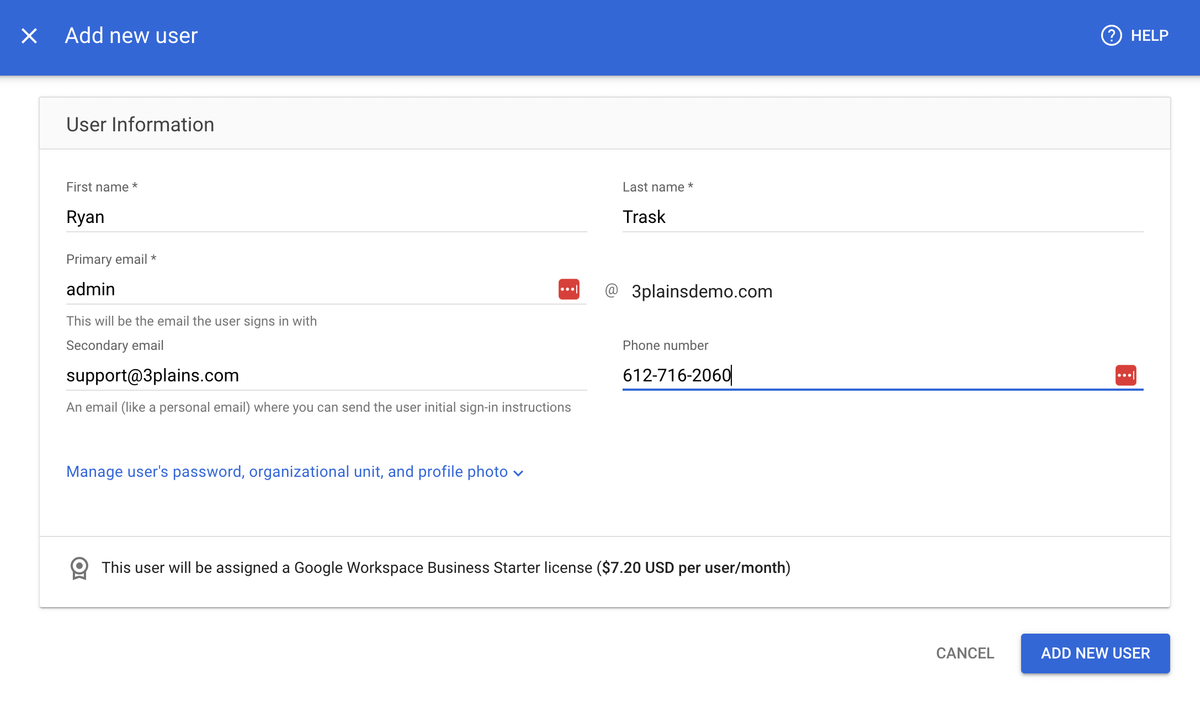
15. Google Workspace Setup
We highly recommend setting up a Administration account for us so we can help you at a future date. We recommend using these exact settings. In this example domain name it will be admin@3plainsdemo.com
First/Last Name: Ryan Trask
Primary email: admin
Secondary email: support@3plains.com
Phone number: 612-716-2060
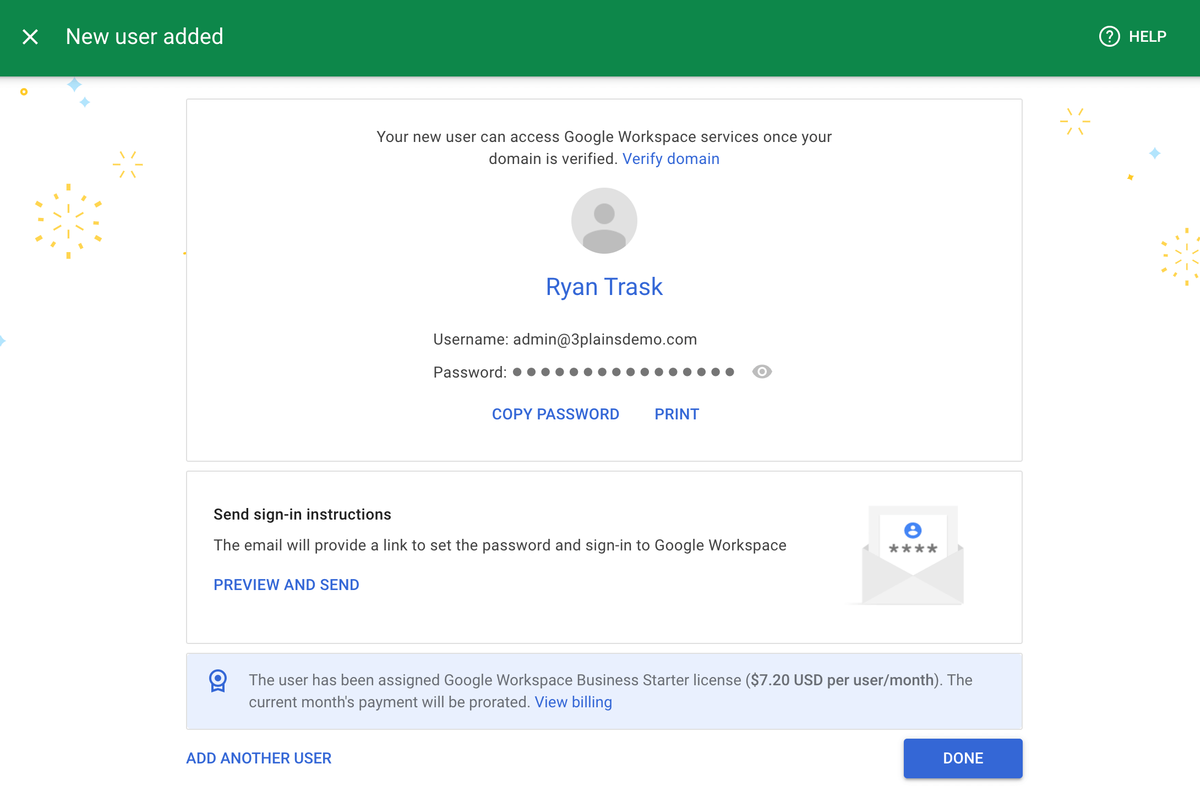
16. Google Workspace Setup
Make sure to hit Preview and Send.
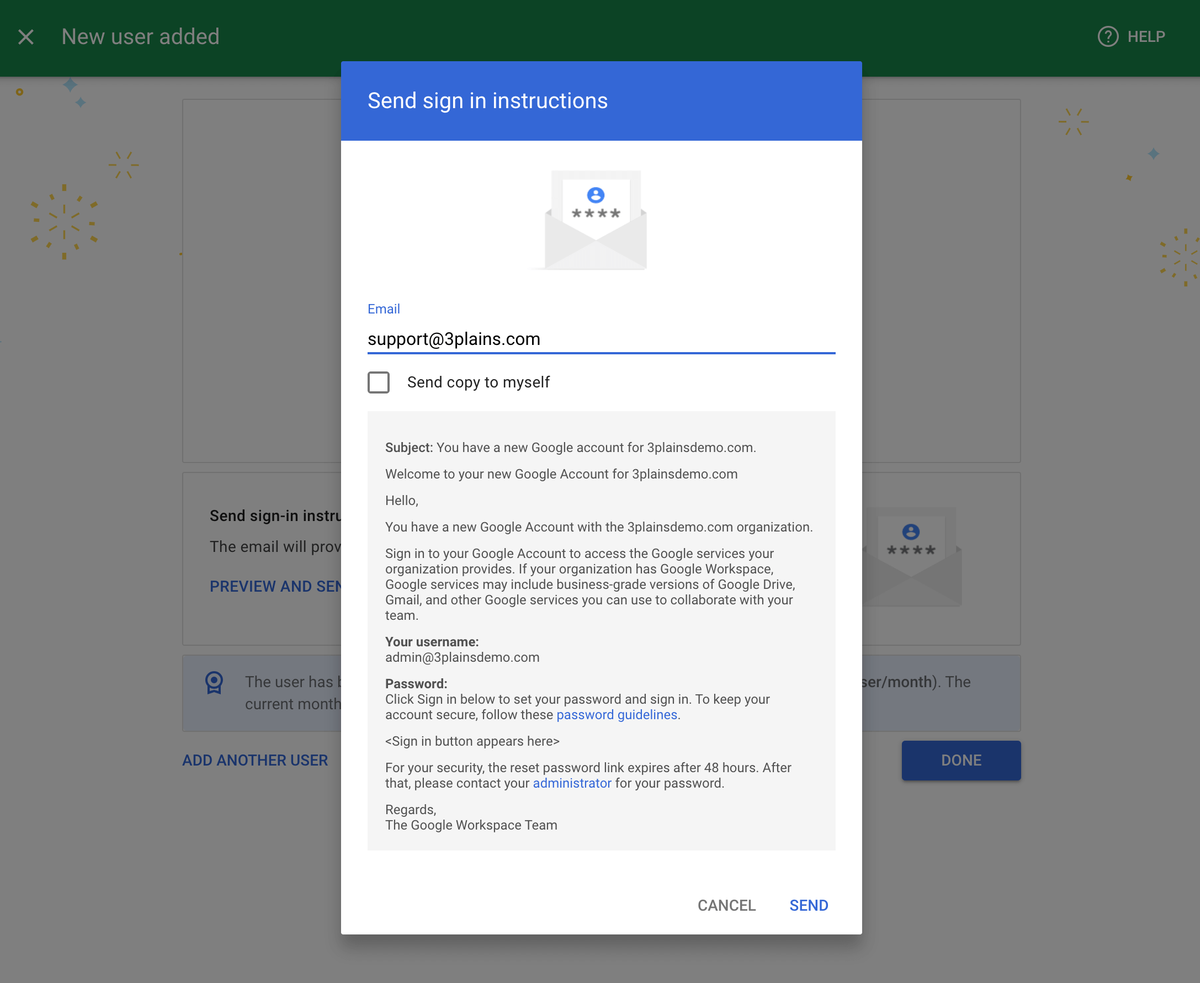
17. Google Workspace Setup
Click send.
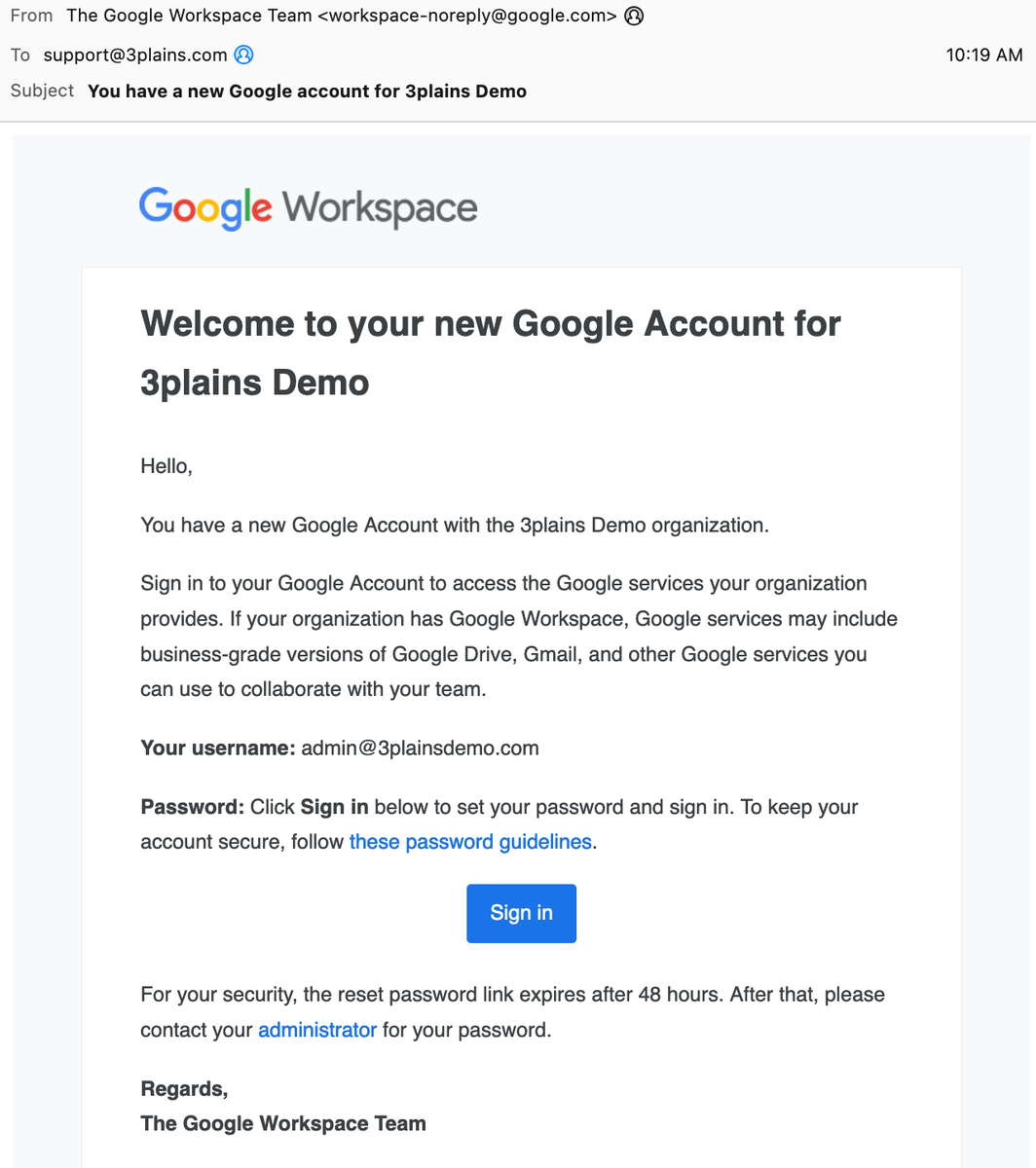
18. Google Workspace Setup
This is a example that we will get at support@3plains.com
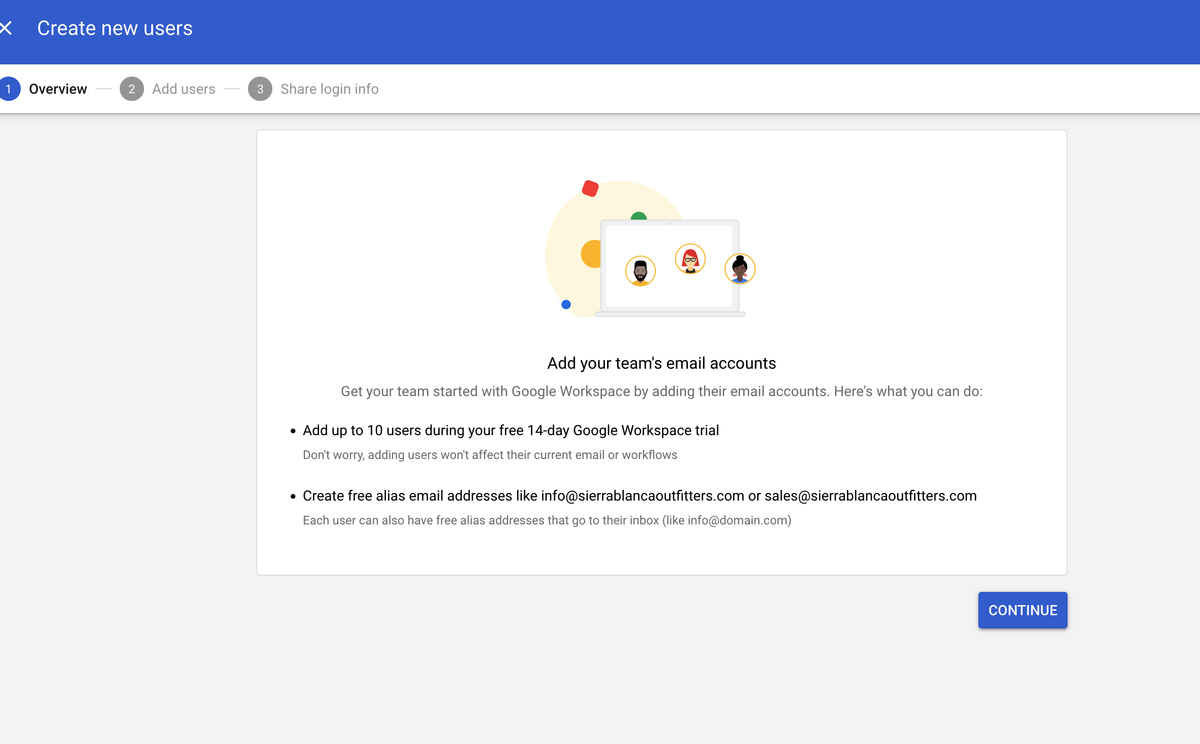
19. Google Workspace Setup
How to add a new user. We recommend that you setup an Admin account user for 3plains (admin@yourdomainname.com) so that 3plains can help you administrate your account if you need it. This is a free account. Here is how to do it.
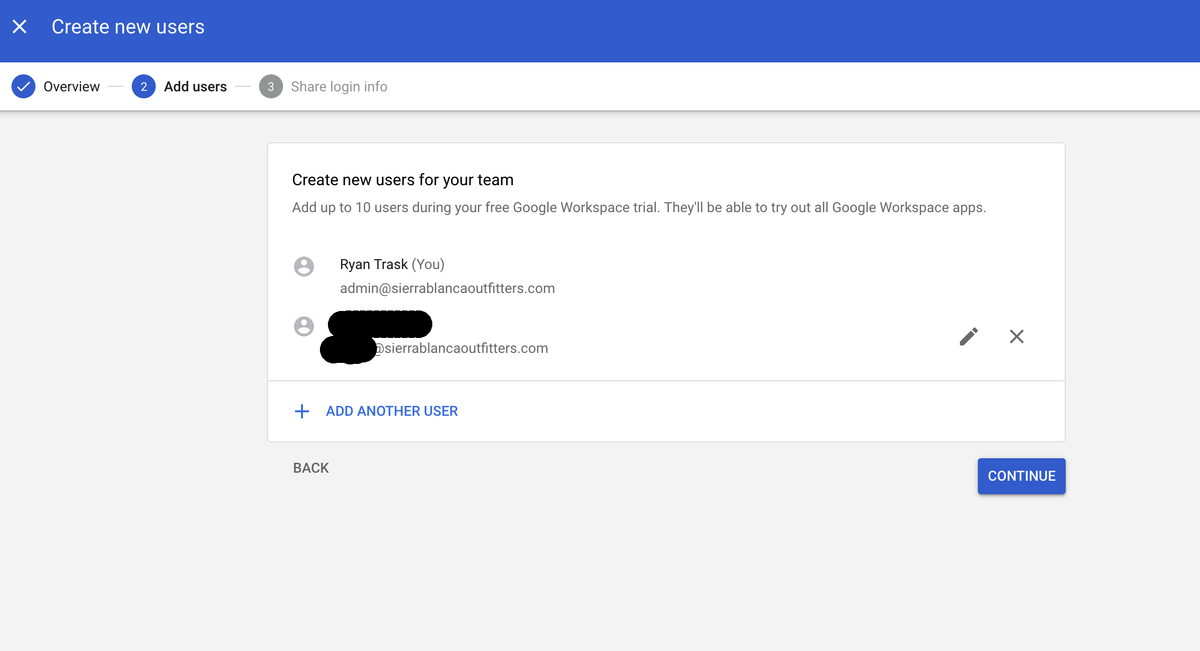
20. Google Workspace Setup
Hit Continue.
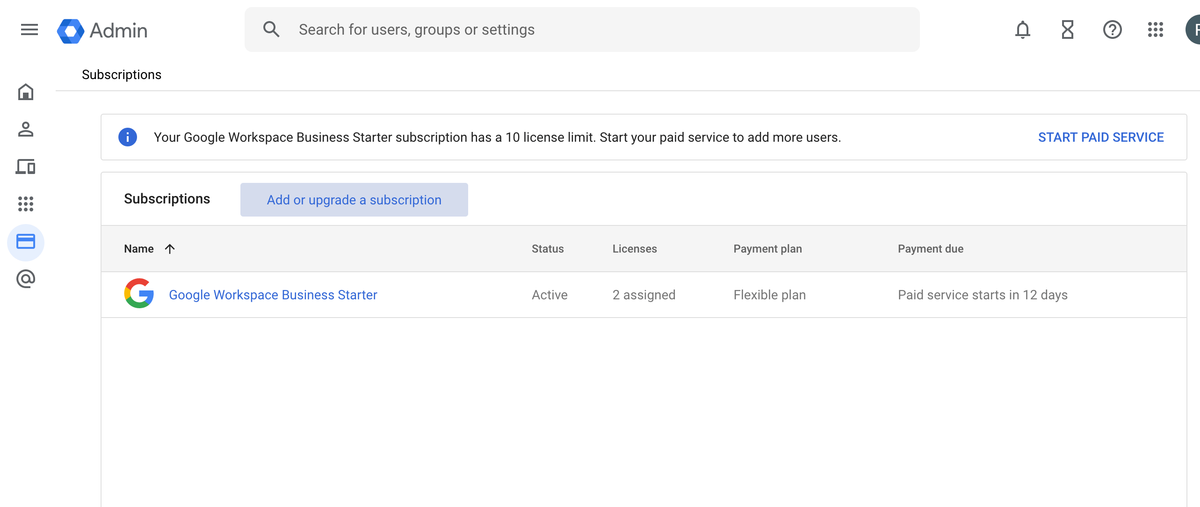
21. Google Workspace Setup
Go to Billing > Subscriptions > Click "Add or upgrade a subscription".
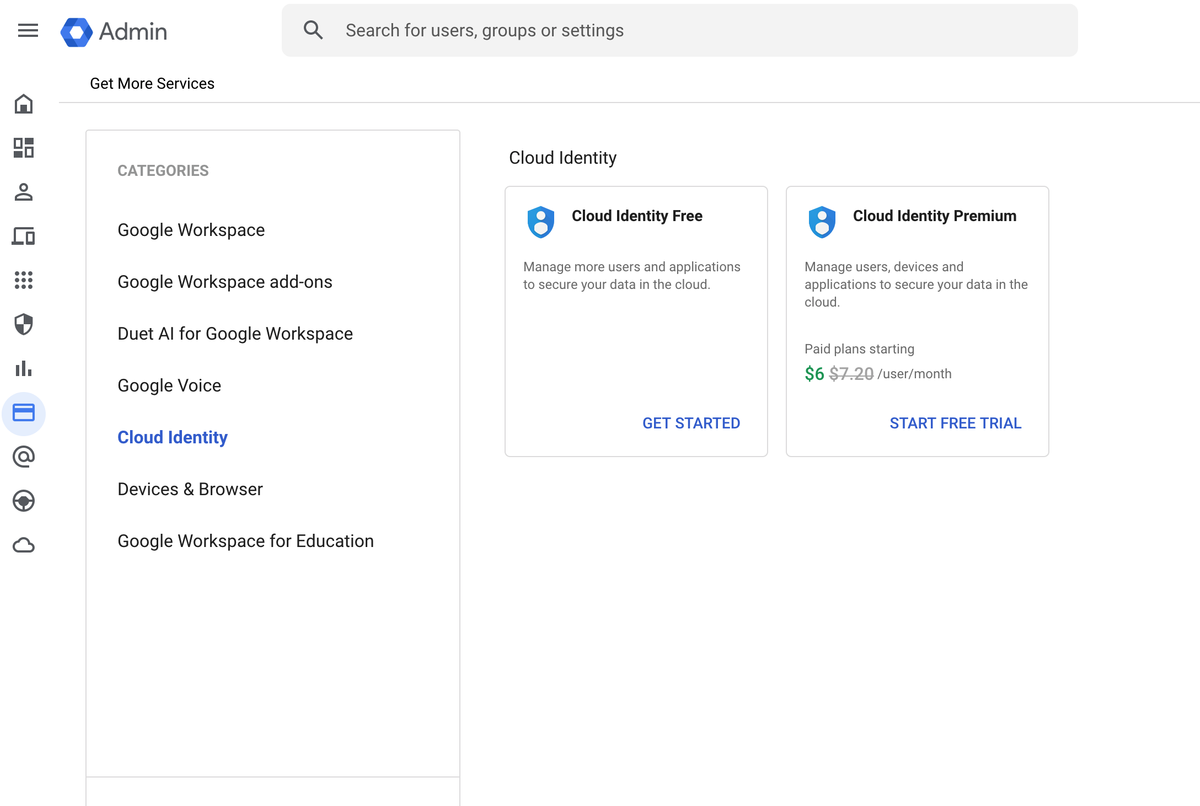
22. Google Workspace Setup
Click Add Google Cloud Identity (note your domain must be verified to do this).
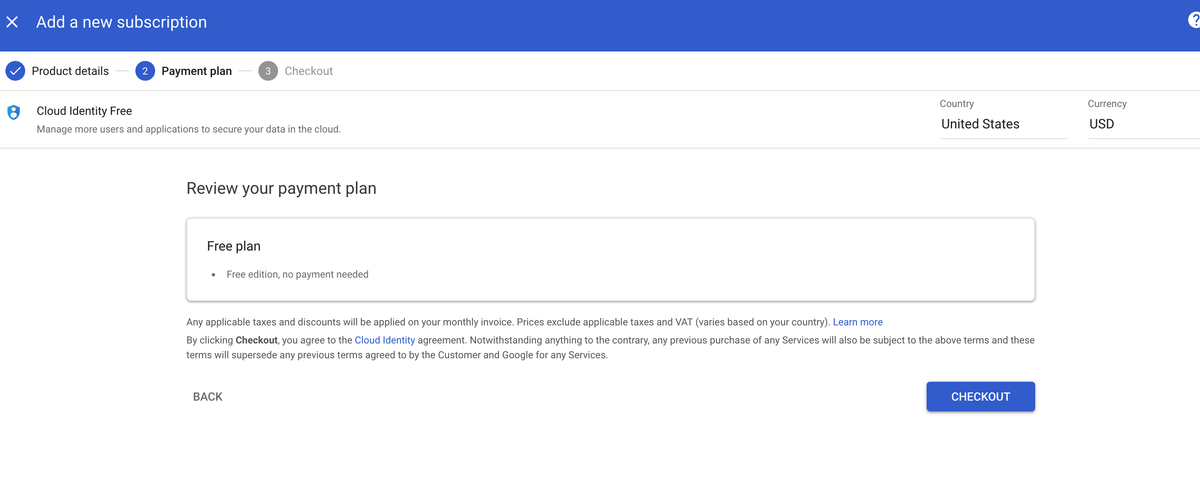
23. Google Workspace Setup
Click Checkout.
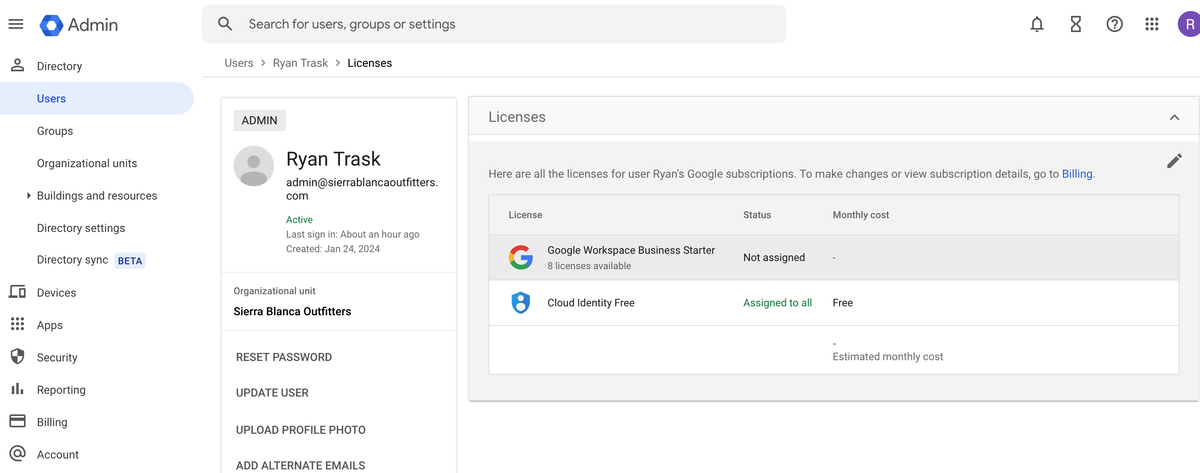
24. Google Workspace Setup
Make sure you click Cloud Identity Free and select the toggle so that admin@yourdomainname.com is selected at "Free" for the monthly cost. This enables 3plains to be a Admin on your account for free through Google Cloud Identity.
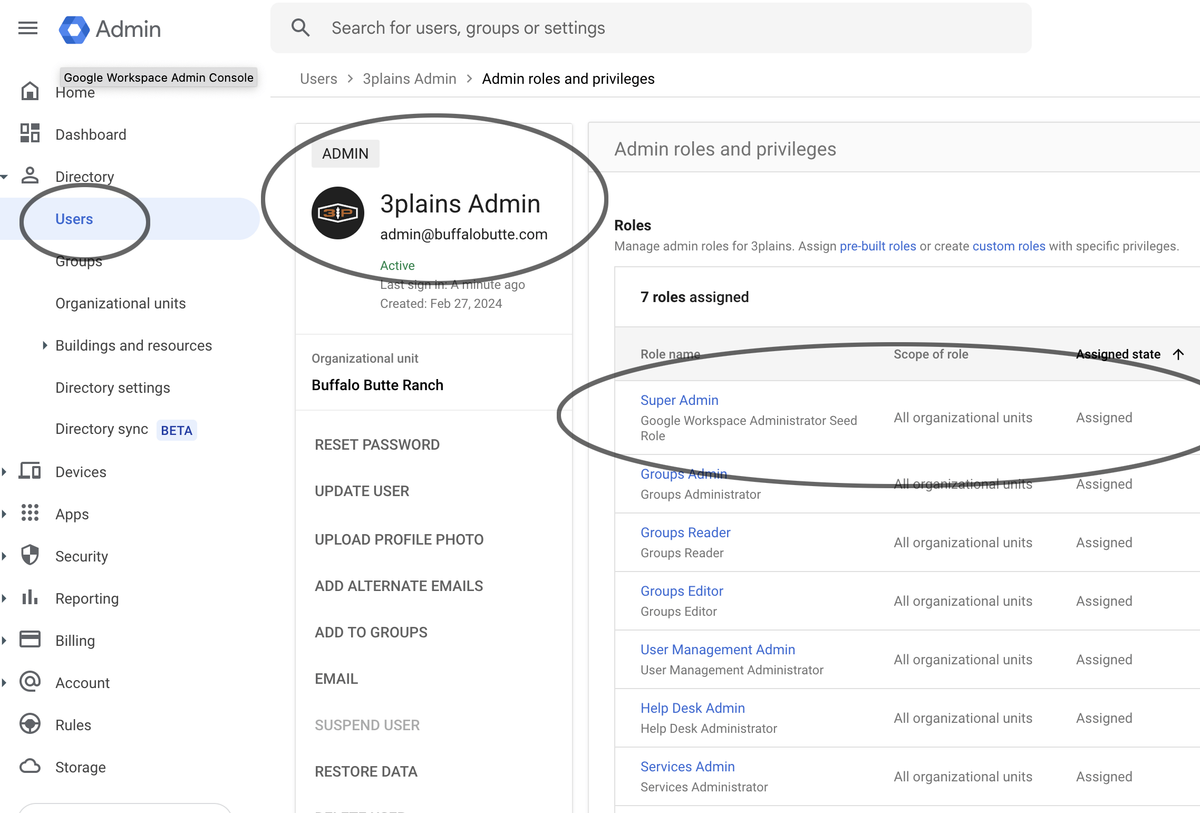
25. Google Workspace Setup
Make sure the admin@yourdomainname.com you just created for 3plains has permission set to Super Admin so we can help administrate and setup your users, migrate email and account properly.
Still need help or don't want to DIY?
We have maintenance service and website update packages available. Please fill out a ticket and a 3plains representative will reach out to you with details on pricing and packages.
Last Updated: 2024-04-04
Back to Email