- Home
- >
- Help Center
- >
- >
- Google Workspace - Getting Started Instructions
Google Workspace - Getting Started Instructions
We have moved your email provider from Rackspace Email to Google Workspace Email for several reasons. It's important you read through the following instructions to understand the changes and expectations.
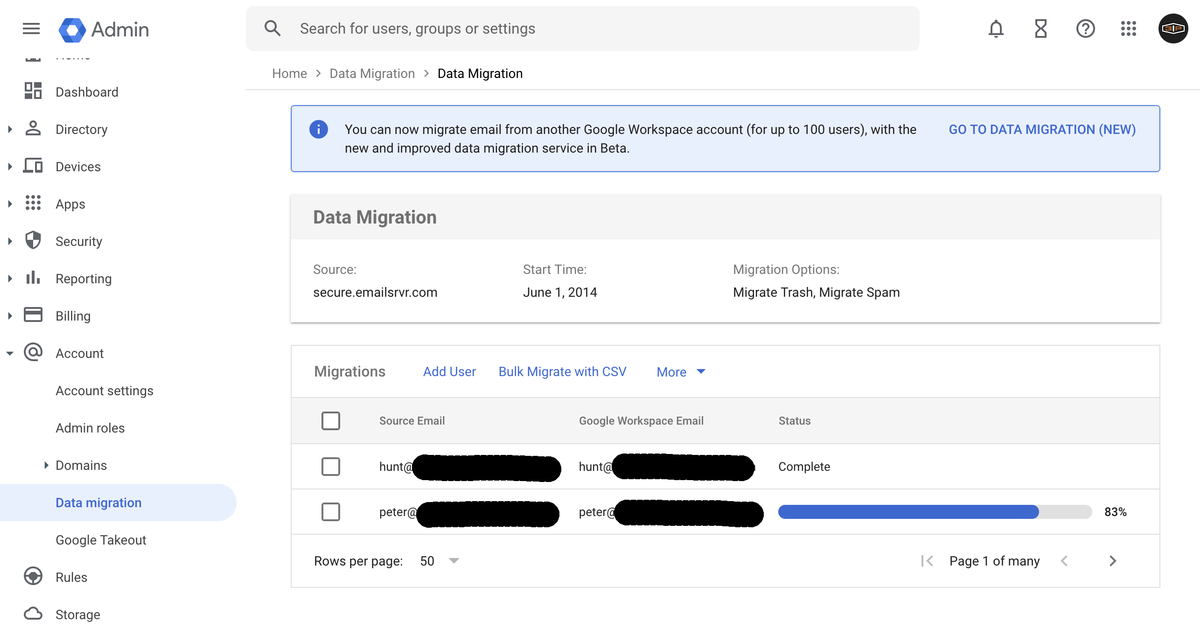
1. Email Migration
Your password was what you provided during the email migration. It is STRONGLY suggested you change to a new password after this migration so we don't know what your password is. Your Google account and individual email boxes are setup with your cell phone number and a backup email in case you forget your password or need to reset it.
Your old emails were moved (the technical term is migrated) from Rackspace Email to Google Workspace. You may see some minor deliverability issues here as your DNS/MX Records propagate through the internet. Example you may notice sending or receiving issues - these issues typically get resolved in a few hours, but could take 24-48 hours potentially.
There may be a few emails that are still with Rackspace during the transition (view them here) and a few that didn't make it over to the new Google Workspace email (view them here). Note: If you had any Contacts or Calendar items those will not be moved over. If you have important contacts that you stored in Rackspace Email, please let us know ASAP. If this makes no sense, then you probably didn't save your contacts within the Rackspace Email system.
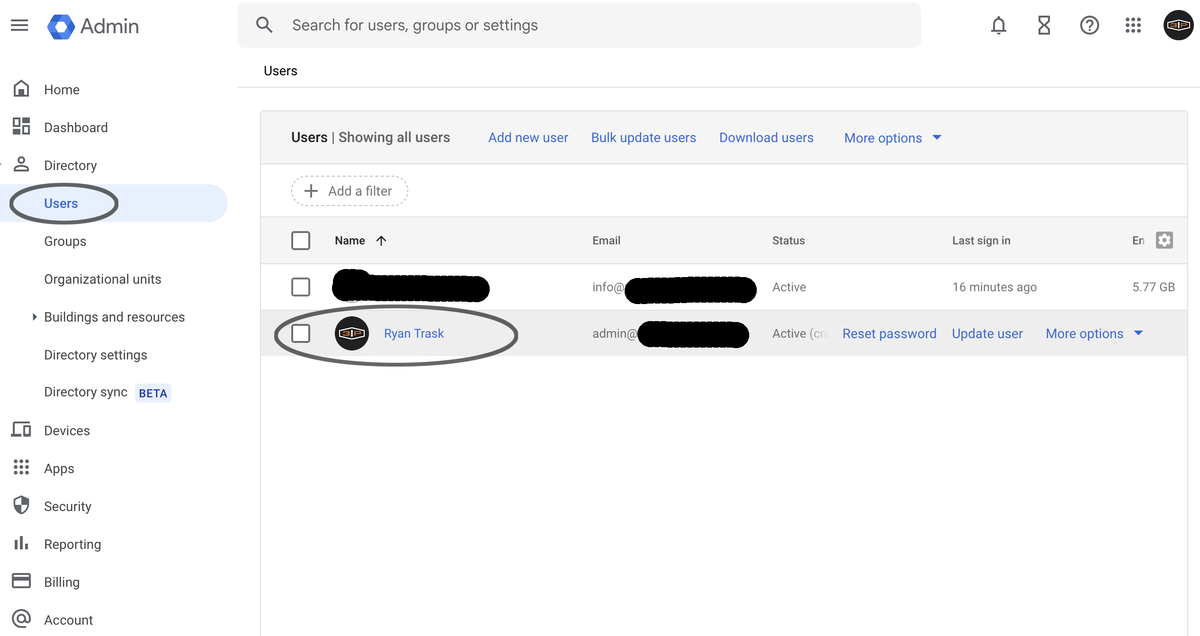
2. 3plains & Google Workspace Relationship
3plains is no longer reselling email. Also 3plains will no longer be paying for our clients email or be partnered with a email company as email is incredibly tedious, highly customized and always changing. You will be paying Google for your email now, in which you own the email account with Google and will be paying them directly.
When we setup your Google Workspace account, 3plains is a Google Cloud Identity administrator on your account in case you need extra support. This is a free account and we set ourselves up as a Admin. You can boot us out of your account at anytime if things go sour, as you own the Google account.
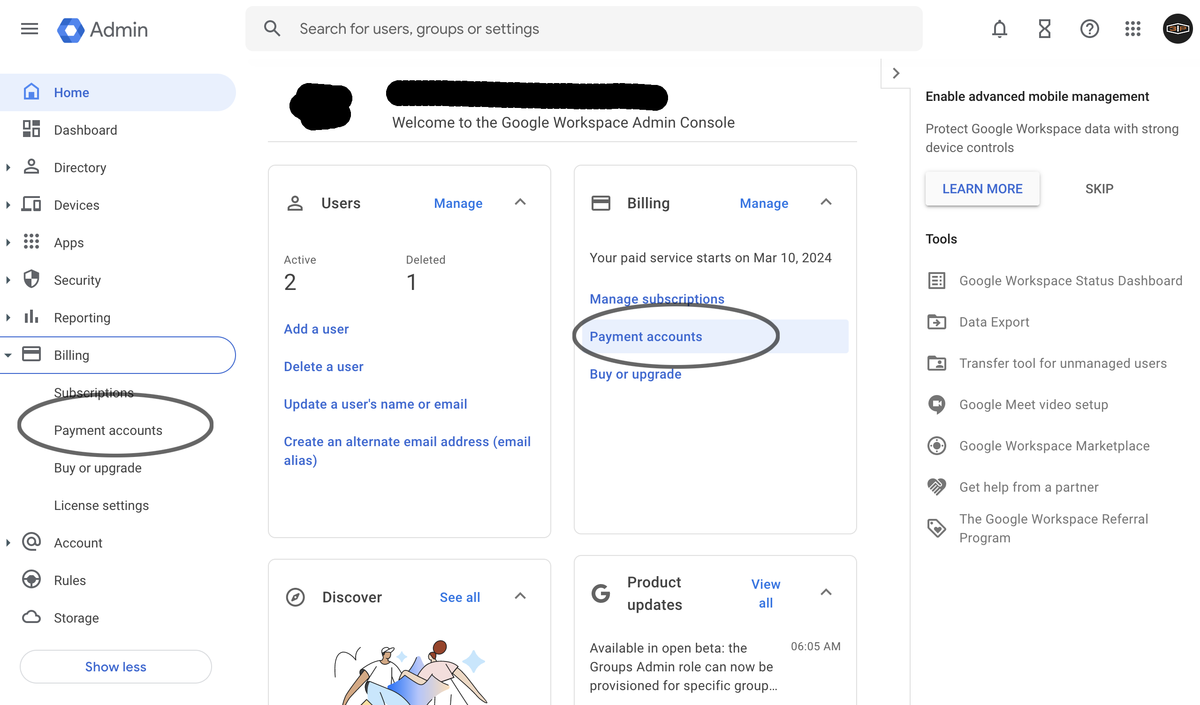
3. Billing
3.1. If 3plains set your email up - Please follow these instructions. You will need to login to Google Workspace Administration at: https://admin.google.com/ with your email and password. On the left navigation bar, you will see Billing > Payment Accounts > View Payment Methods > “Add a backup payment method” and then delete (Remove) the Primary card on file which is 3plains card since we set the account up for you. Once you add your credit card on file, you are good to go. It is up to you to keep your card current with Google.
3.2. If you set your email account up - Then you are good to go. Just make sure to keep your credit card active with Google Workspace or you will lose access to your email. We can always help you in case you run into issues.
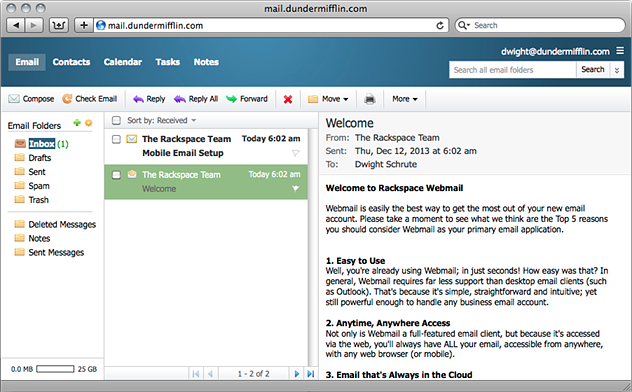
4. Checking Email Before on Rackspace Email
Before when you were on Rackspace Email, you probably checked your email with one (or all) of the following:
- 4.1 On your iPhone or iPad with the Native Apple Email App. To delete, go to Settings > Mail > Accounts and then delete the old Rackspace account. The email is no longer active anyway.
- 4.2 On your desktop computer using a web browser checking Webmail (https://webmail.3plains.com or https://apps.rackspace.com)
- 4.3 On your desktop computer using an application (Thunderbird, Mac Mail or Microsoft Outlook).
- 4.4 Administration - There was no way to administrate your account previously.
5. Delete Old Email Settings & Setup
You need to delete your old email settings on these and setup your email fresh. The old Rackspace email is essentially frozen in time in your accounts until you delete it. The same goes with any other place you had your email wired into (iPad, Thunderbird, Mac Mail, Webmail, etc). If you need help with this, please ask us.
- iPhone - To delete on your iPhone, go to Settings > Mail > Accounts and then delete the old Rackspace account. The email is no longer working delivering or sending email anyway.
- Thunderbird - Account Settings > Click on the email/Click account actions "Remove Account"
- Webmail Bookmarks - Be sure to delete the bookmarks of https://webmail.3plains.com and https://app.rackspace.com
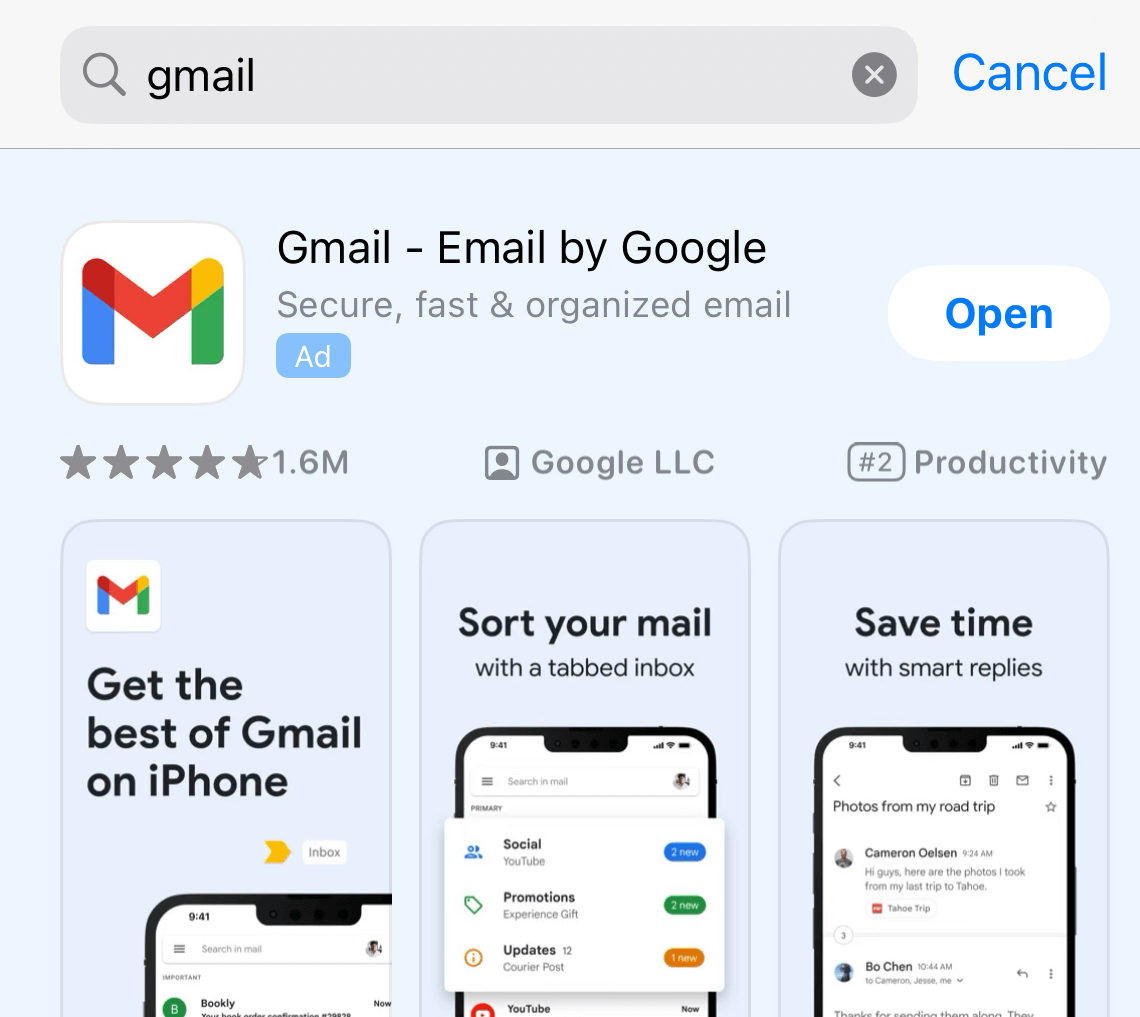
6. Checking Email After on Google Workspace
For Google Workspace Email, we recommend the following in order to check your email:
- 6.1 On your iPhone or iPad - Download the Gmail App in the iPhone App Store. After downloading the app, use that app for your new email. Enter your username and password. It works great.
- 6.2 On your desktop computer Using a web browser - Go to https://mail.google.com/ (Make sure to bookmark)
- 6.3 On your desktop Computer Using a Application (3rd party email client) - Thunderbird, Apple Mail, etc. You will want to follow this guide
- 6.4 Administration - Go to https://admin.google.com/ (Make sure to bookmark) - How you administer your account, update your billing information, add users, etc)
These are our recommendations on how to check email, however, we can recommend customization's to fit your needs.
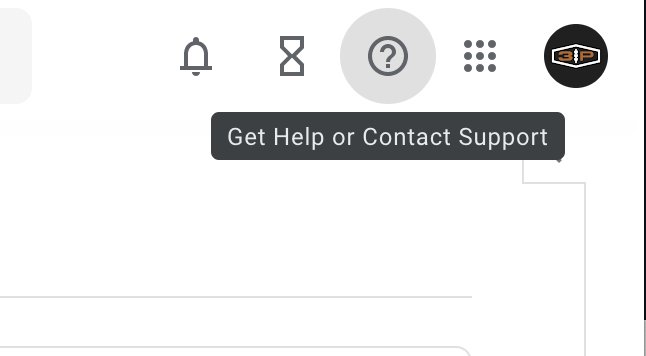
7. Support After Email Setup
Since your new email provider is Google, they have a support department and documentation if you have issues on your email. You will also see a Question Mark "?" at the top of the Google Workspace website in case you want to contact Google support. Additionally, 3plains has set ourselves up as a Google Cloud Identity Free Administrator on your account, in case you would rather have us support you when you have a question. A lot of our clients would rather pay us for support, vs dealing with the red tape that comes with bigger companies. We will leave it up to you moving forward what you want to do. We are always here for you not matter what, but we will bill in increments.
If you have any questions, please let us know.
Note: With this email transition, we took care of all the new 2024 email sending requirements (ie. SPF, DKIM, DMARC) that Google & Yahoo requires - read more here.
Still need help or don't want to DIY?
We have maintenance service and website update packages available. Please fill out a ticket and a 3plains representative will reach out to you with details on pricing and packages.
Last Updated: 2024-03-15
Back to Email