- Home
- >
- Help Center
- >
- >
- Google Workspace - Cloud Identity Setup Guide
Google Workspace - Cloud Identity Setup Guide
A quick guide on how to setup 3plains up as a Administrator on your Google Workspace account. This is called Google Cloud Identity.
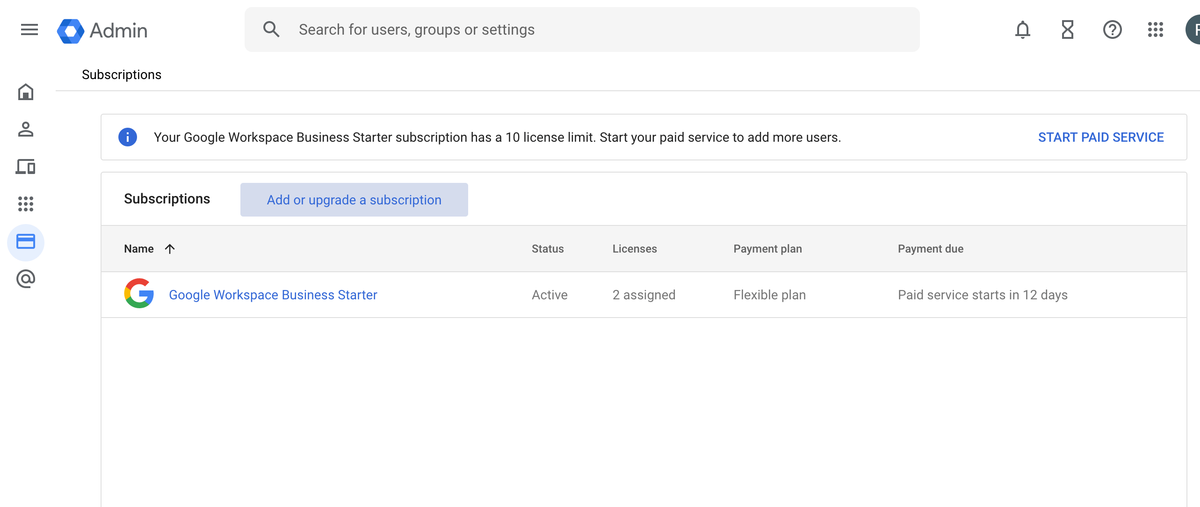
1. Google Workspace Cloud Identity Setup
Make sure you are logged into Google Administrator (admin.google.com) Go to Billing > Subscriptions > Click the link up top "Add or upgrade a subscription".
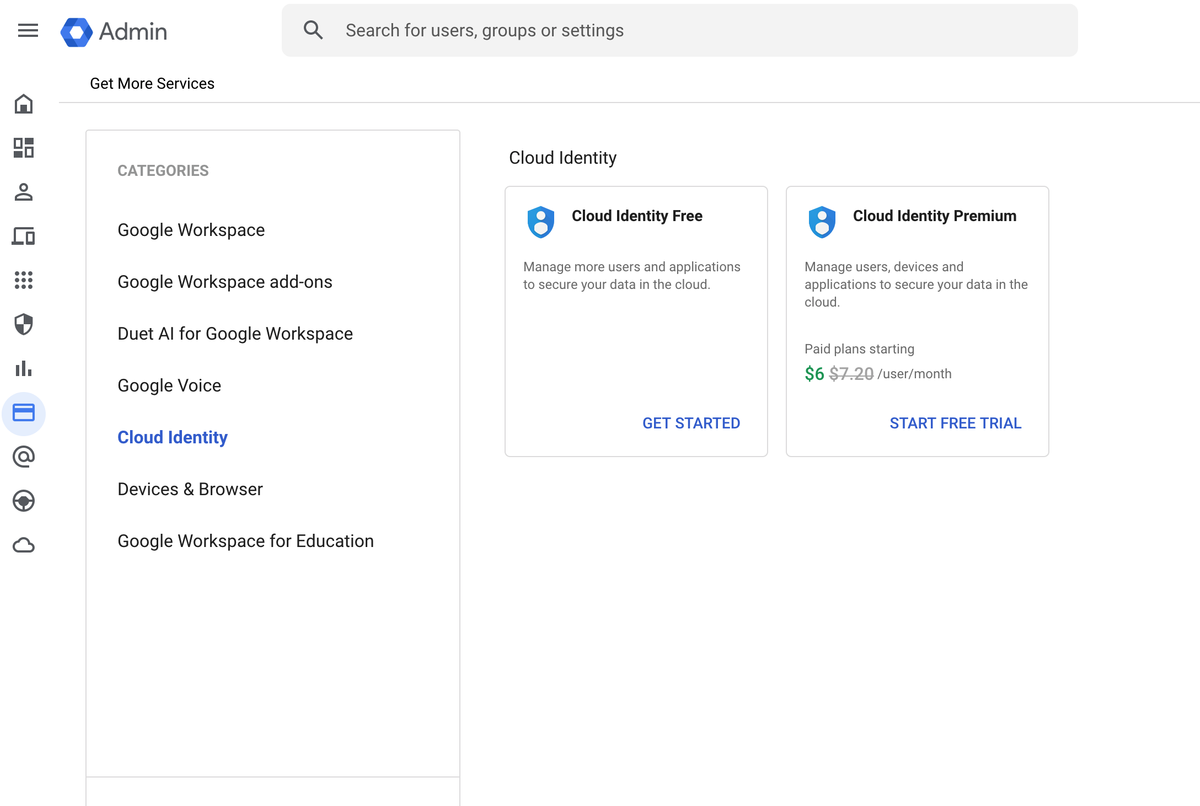
2. Google Workspace Cloud Identity Setup
Click the Google Cloud Identity link (note your domain must be verified to do this), then click the link "Get Started".
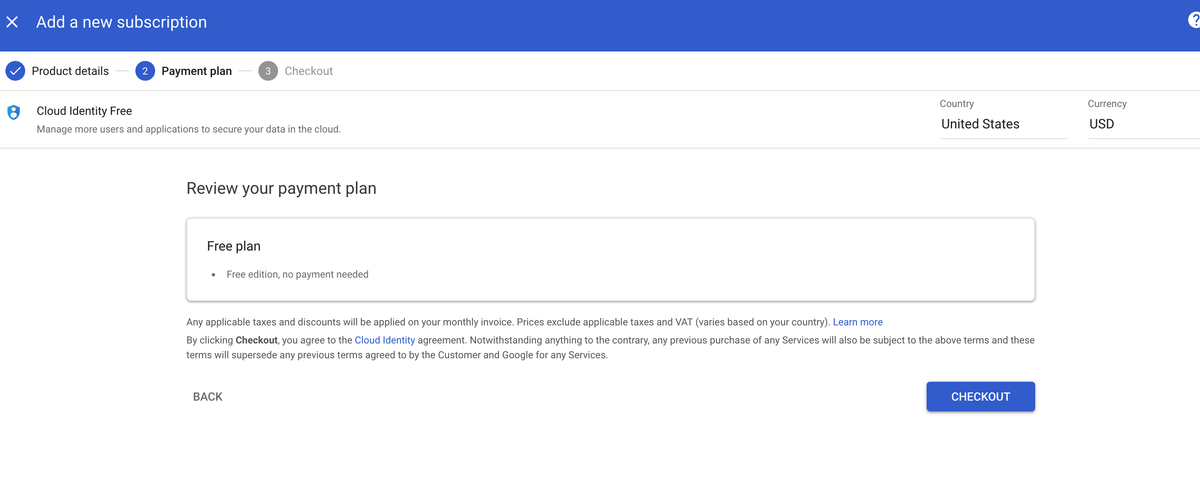
3. Google Workspace Cloud Identity Setup
Click the Checkout button - Note: this is a free service. After this is completed, we can now add a new Google Cloud Identity user.
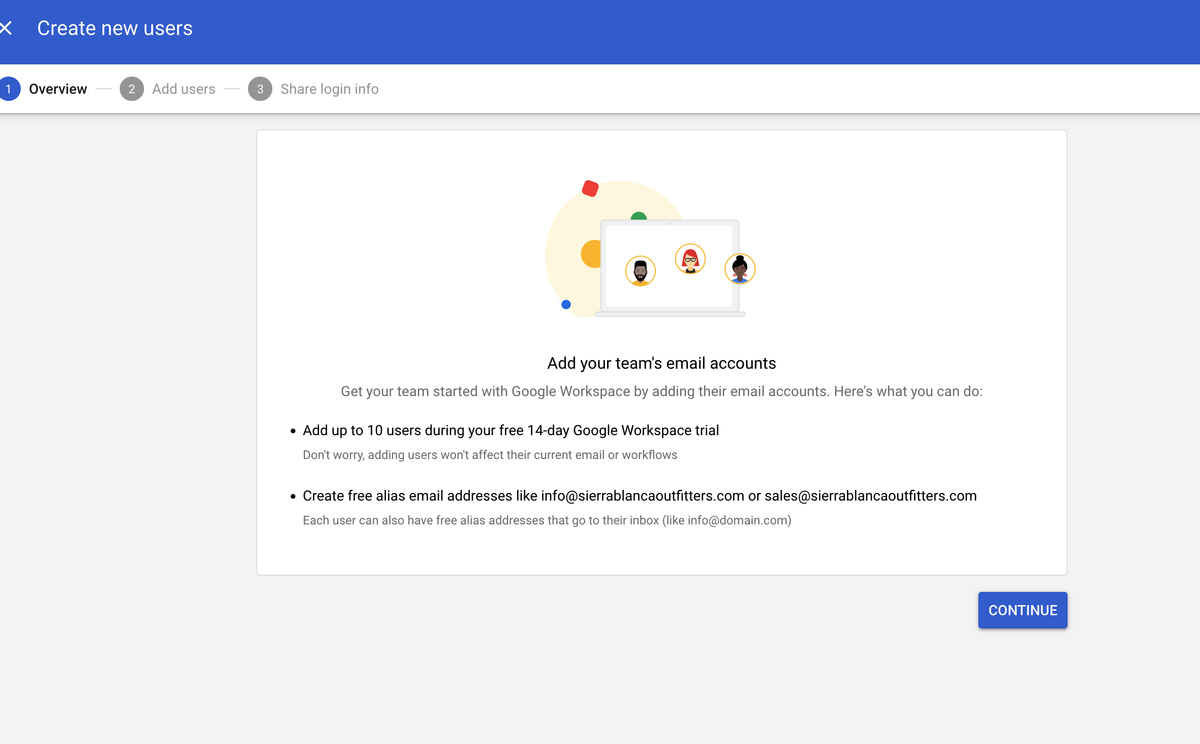
4. Google Workspace Cloud Identity Setup
Add 3plains a new user. Go to Directory > Users > Click the link "Add new user". Enter First Name: "3plains" Last Name "Admin" then setup the Email "admin" (Example: admin@yourdomainname.com) so that 3plains can help you administrate your Google Workspace Account.
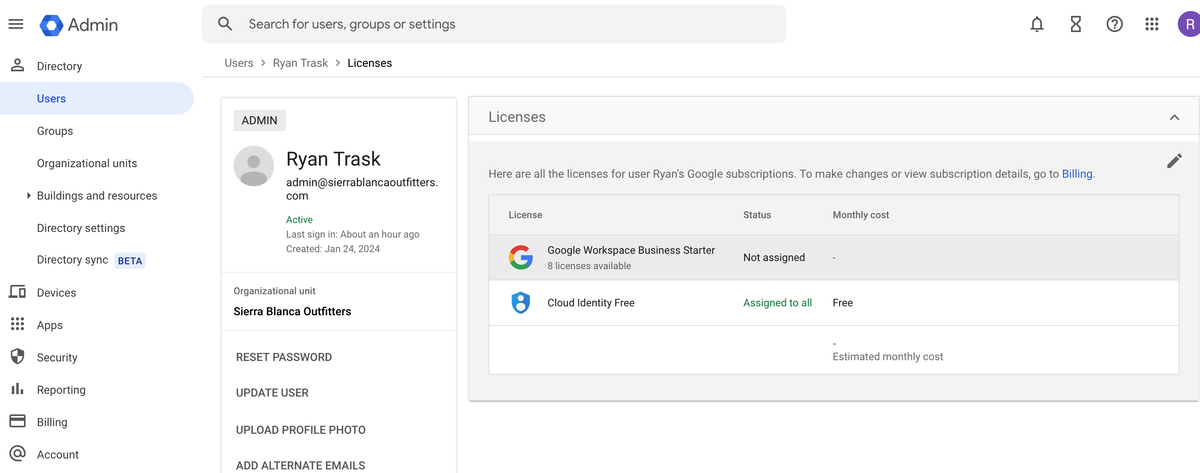
5. Google Workspace Cloud Identity Setup
Make sure you click Cloud Identity Free and select the toggle so that admin@yourdomainname.com is selected at "Free" for the monthly cost. This enables 3plains to be a Admin on your account for free through Google Cloud Identity.
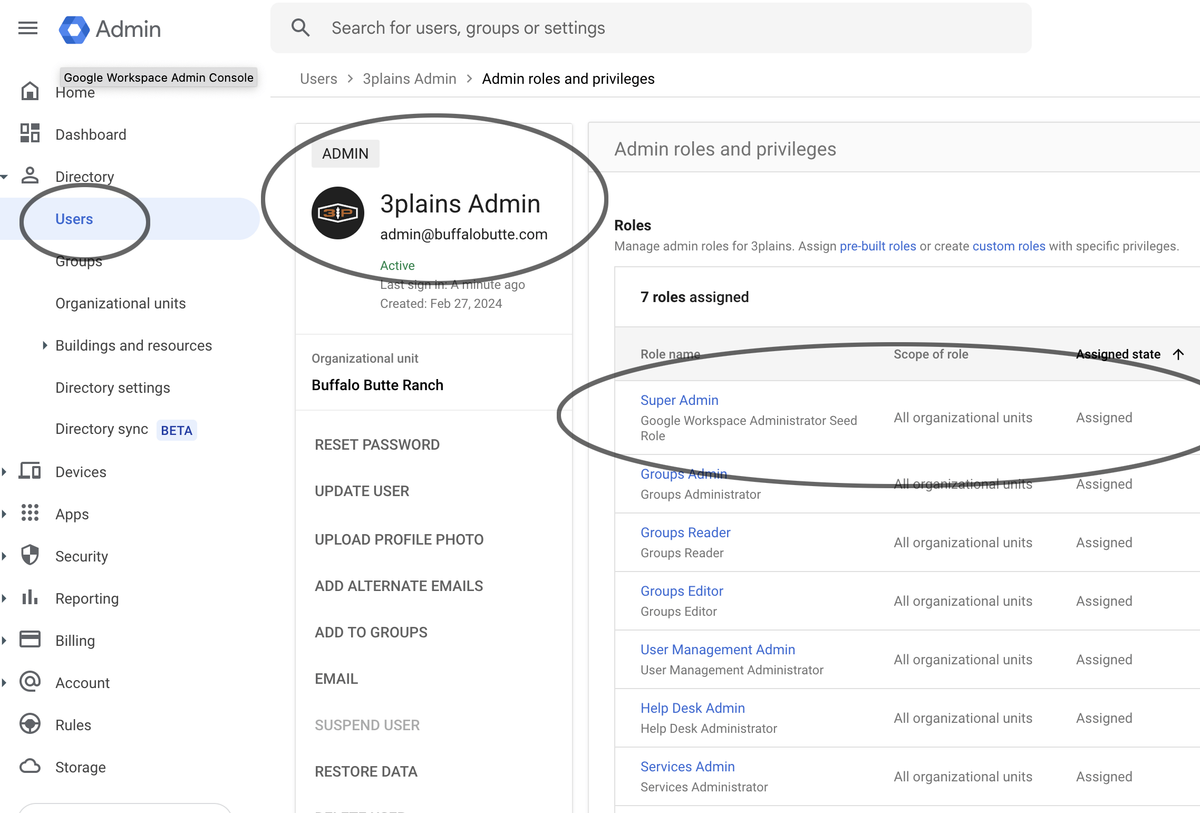
6. Google Workspace Cloud Identity Setup
The last and most important step is, make sure the admin@yourdomainname.com you just created for 3plains has permission set to Super Admin so we can help administrate and setup your users, migrate email and account properly.
Lastly, under the 3plains Admin User, click the security tab and add the email support@3plains.com and 612-716-2060.
Still need help or don't want to DIY?
We have maintenance service and website update packages available. Please fill out a ticket and a 3plains representative will reach out to you with details on pricing and packages.
Last Updated: 2024-11-27
Back to Email