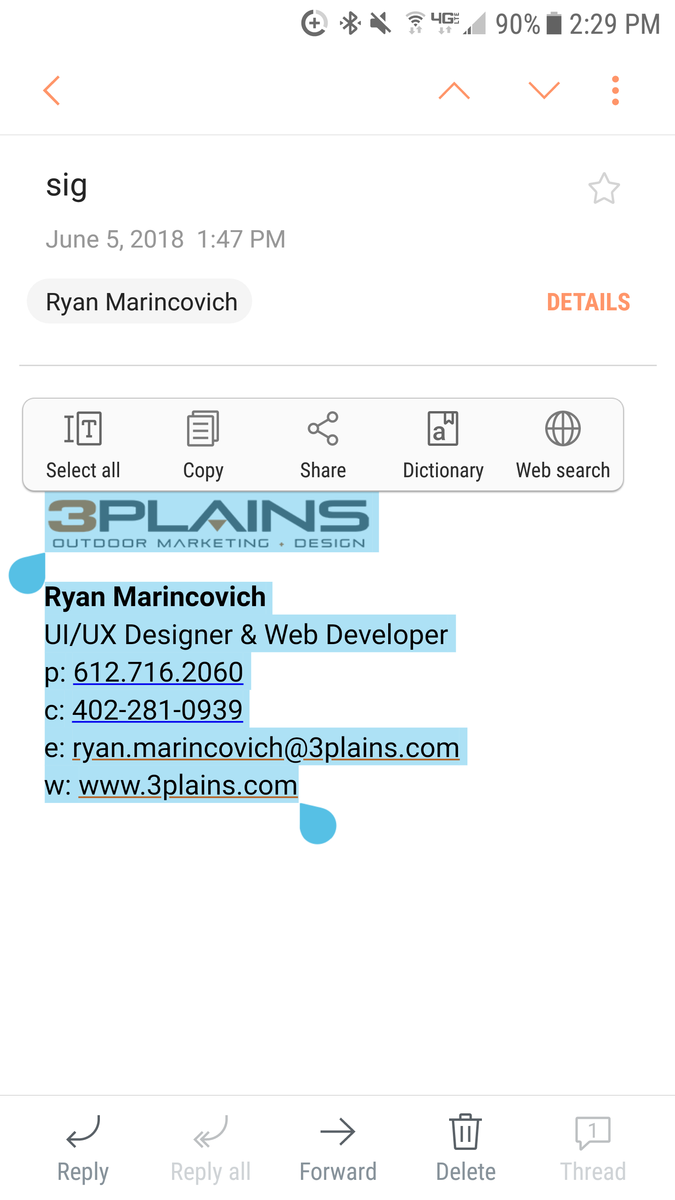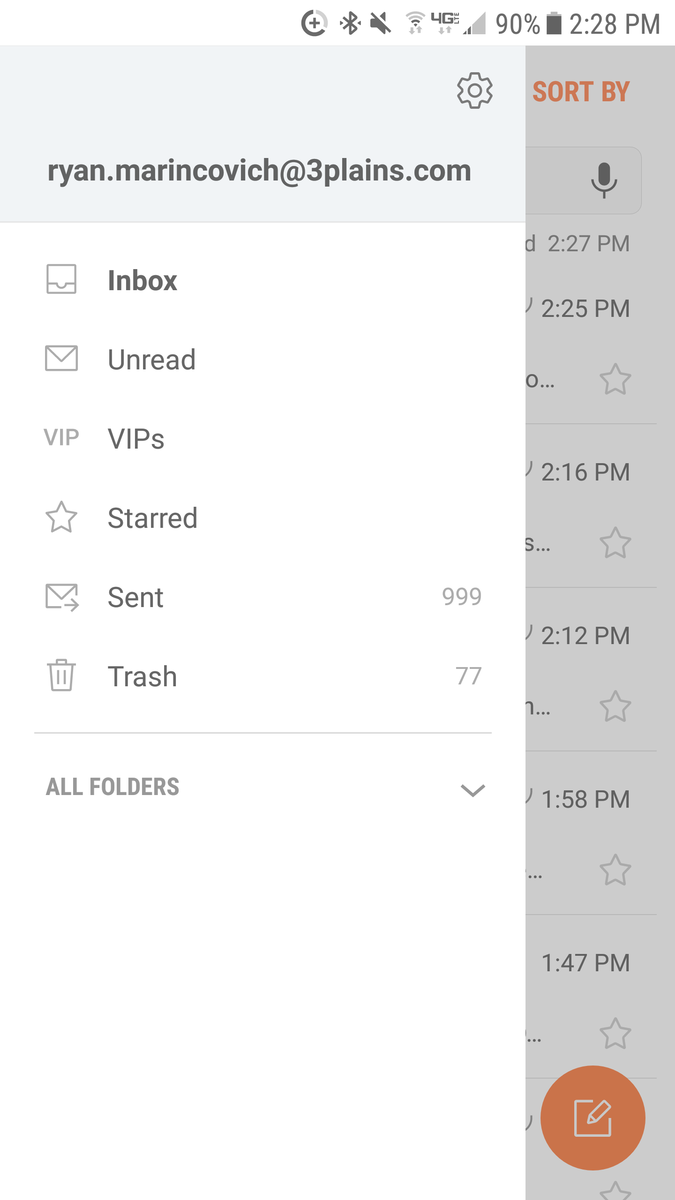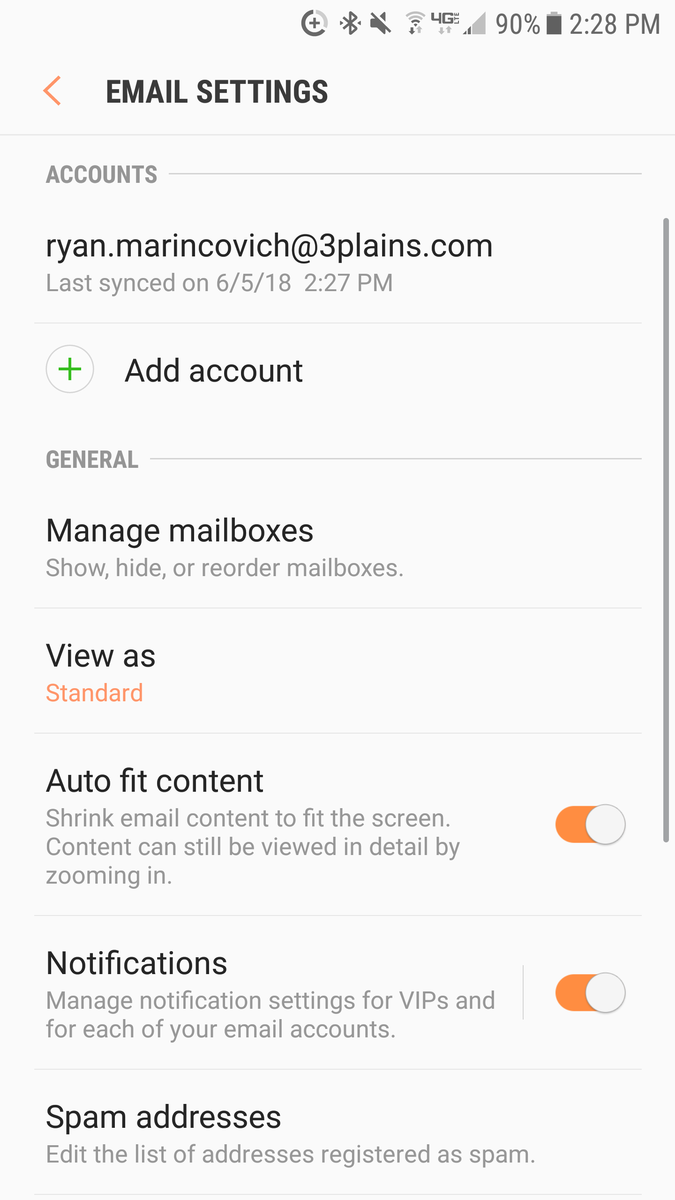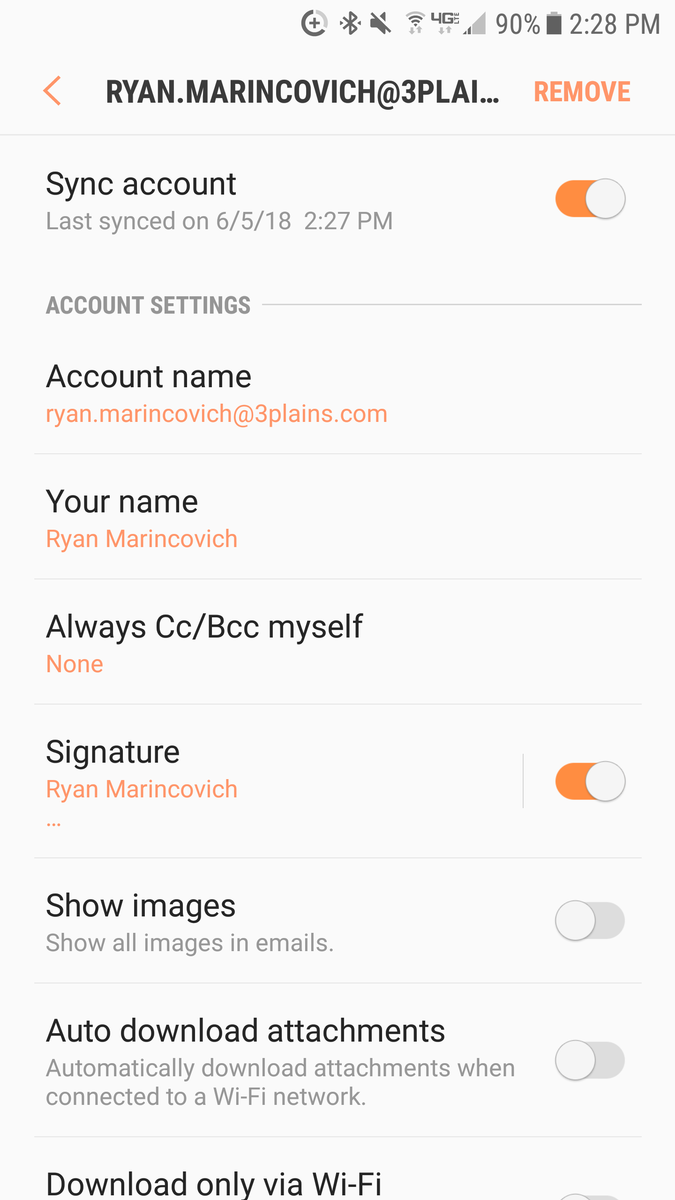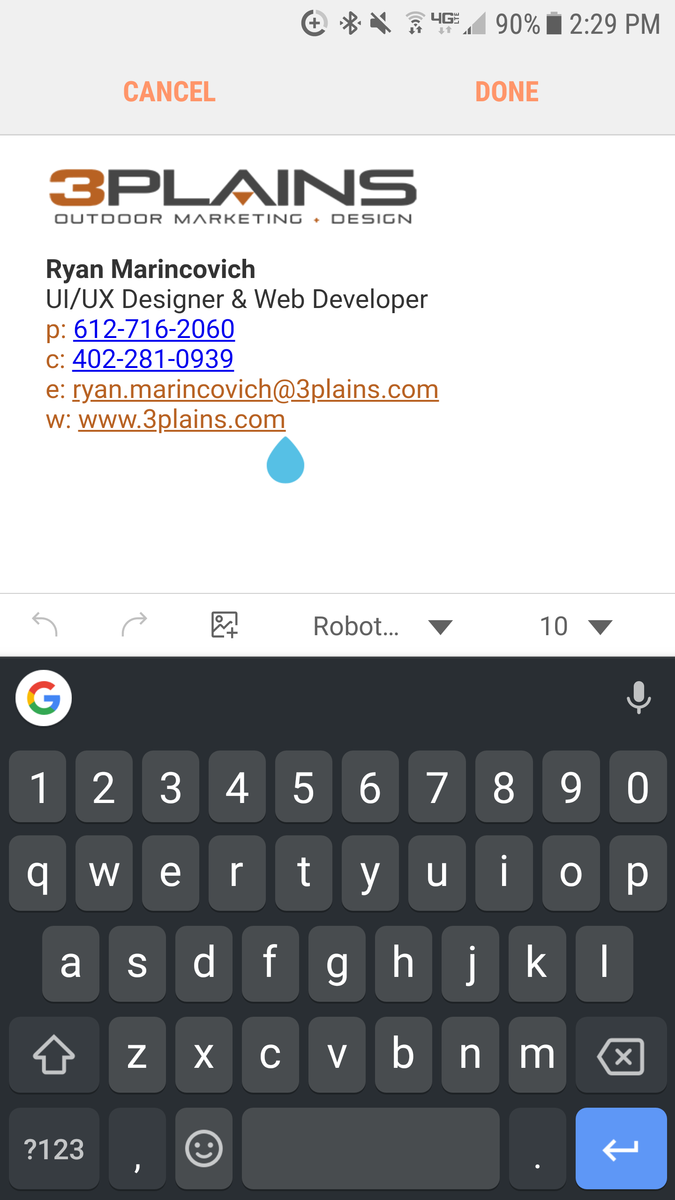- Home
- >
- Help Center
- >
- >
- Email Signature
Email Signature
The following document will help you setup a iPhone, Android, Webmail, Mac Mail, Outlook or Thunderbird email signature.
Example Email Signatures
Here are a few example signatures our clients have asked for. Whatever you need, just let us know.

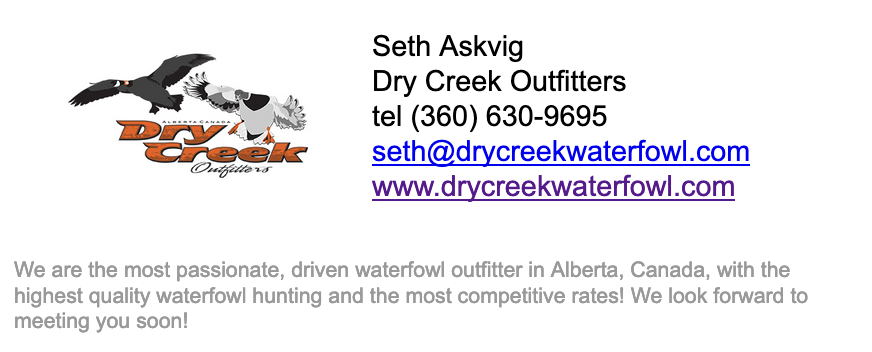

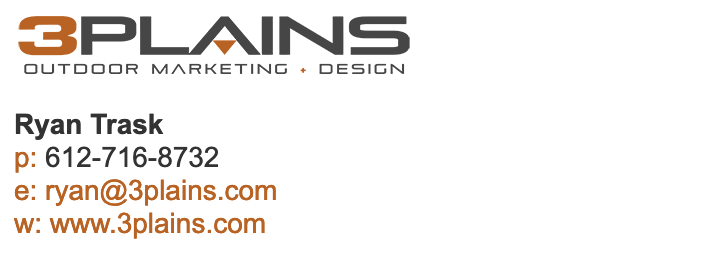
1. iPhone
Create an HTML iPhone email signature - If you own an iOS device, you will be familiar with something like the standard iPhone email signature ‘Sent from my iPhone’. This is fine if you are just emailing friends, but it does not look very professional in business communications.
Changing the signature line is very straightforward: On the iPhone, tap Settings > Mail > Signature and then type in your new email signature line. Easy, wasn’t it? However, what would look really good is an iPhone email signature that incorporates text, imagery and dynamic HTML content. To do this takes more effort but it can be done with a little patience. Note: This will also work if you want to create an iPad email signature.
1. Create your email signature in an email client that supports HTML e.g. Outlook, Thunderbird, Gmail or have 3plains create one for you. Make sure you add content such as your logo, address, email, website, social media icons, legal disclaimer or whatever else.
2. Send a blank email with the new HTML signature to your iPhone or have 3plains send one to you and your employees.
3. Open the email you sent to your iPhone. Find a part of the signature text that is not a web or email link. Press and hold this text. The context menu will appear over the text. Tap Select All, then Copy.
4. Go into the iPhone email signature editor by going to Settings > Mail > Signature.
5. Delete any plain text email signature you might already have, press and hold the screen until the context menu appears and select Paste. The new email signature will now appear in the editor. The original formatting will have been lost and it will appear slightly altered – this is normal so don't panic. iOS automatically adds its own coding to the HTML source of the email signature.
6. To fix the formatting, all you have to do is shake your iPhone to trigger the Undo Change Attributes context menu and select Undo.
7. You’ve now successfully removed the additional iOS formatting.
8. Go into the iPhone Mail app to see your new HTML email signature. You’ll want to test it thoroughly before sending out any emails to other recipients. This process only works for one mobile device at a time. You will find it much more difficult to get all your users to create and maintain a consistent organizational iPhone email signature. Also, your iPhone users could be using email signatures that do not comply with your brand guidelines, which could also lead to missed marketing and business opportunities.
2. Android
1. Send an email with the new signature to yourself, and find it on your Android email client. Copy the entire signature.
2. Now go to your email settings. For Samsung it's the little cog in the corner of the Email menu.
3. Then click on the email account you want to edit.
4. In the settings, click on "Signature".
5. Delete anything in there currently, and long press the edit area, and paste the signature. That's it!
3. Mac Mail
Create a HTML Signature
HTML is the first step if you want a good looking email signature. You’ll need to create your own HTML using a text editor. Don’t use Dreamweaver or any other WYSIWYG code editor, as it will tend to add excess code you don’t want. Your code will need inline CSS and should only have basic HTML stuff like divs, images, links and the like. Don’t use any html, head or body tags.
If you are not sure what to do, please ask 3plains to build your company email signatures. The small cost will enhance your overall company brand. If 3plains has built your email signature for you, they will send over a html file. Click on the file, right click on your browser and hit "View Page Source" - this can be a bit different depending on what browser you may be using.
Replace the placeholder with your HTML signature
Now you need to find your placeholder signature, which is hidden in your Library folder. In the Finder, click on the Go menu, and hold the Option key down to see the Library folder. Choose that Library folder, and navigate to one of the following folders within.
If you’re using iCloud, go to ~/Library/Mobile Documents/com~apple~mail/Data/MailData/Signatures/
If not using iCloud, head to ~/Library/Mail/V2/MailData/Signatures/
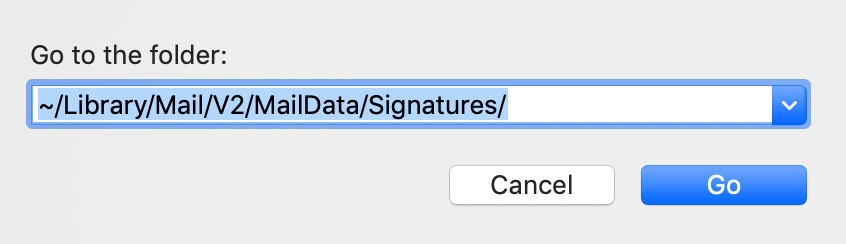
This will be easier to find the folder you need if you enable List view in the Finder (View, As List, or Command-2). You can also just hit Command-G in the Finder and paste the above file paths in. Either way, your placeholder signature is the most recently modified file that ends with .mailsignature.
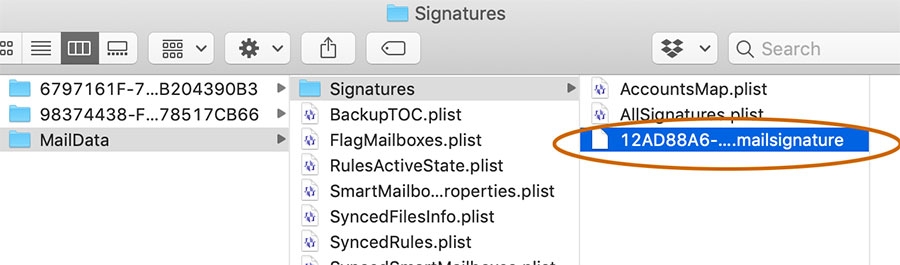
Open this file in your text editor (if you use TextEdit, be sure to set the Open and Save preferences to Display HTML files as HTML code instead of formatted text) and replace everything below the Mime-Version line with the HTML code you created above. Lock the file if you’re not using iCloud.

If you’re using iCloud, don’t do this next step. However, if you’re not using iCloud to sync your email (meaning you found your signature file in the second file path above), you’ll need to Lock your file. To do so, click on the Editing arrow to the right of the file name in your text editor. Then check the Locked button in the drop-down dialog. Save the file and quit your text editor.
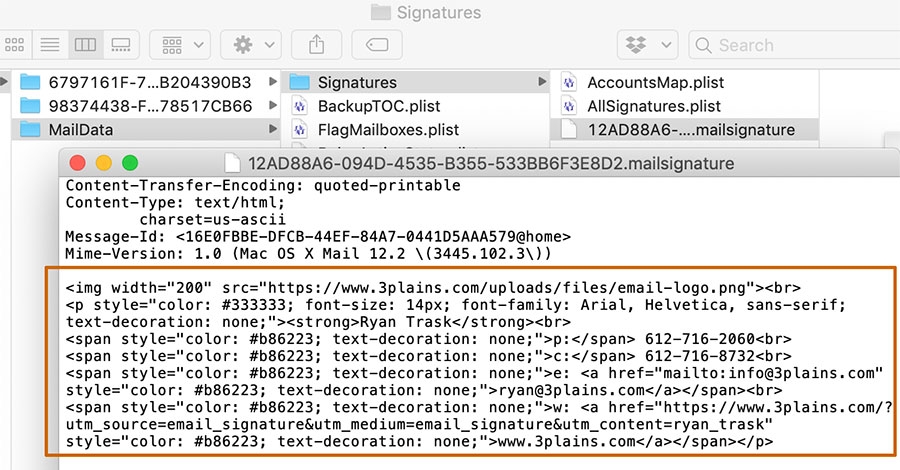
When you open Mail again — or quit and restart it — you’ll find your new signature in the place where you created that placeholder signature. You won’t be able to see the images in the Preferences pane, but when you create a new message, all the right stuff will show up where you want it.
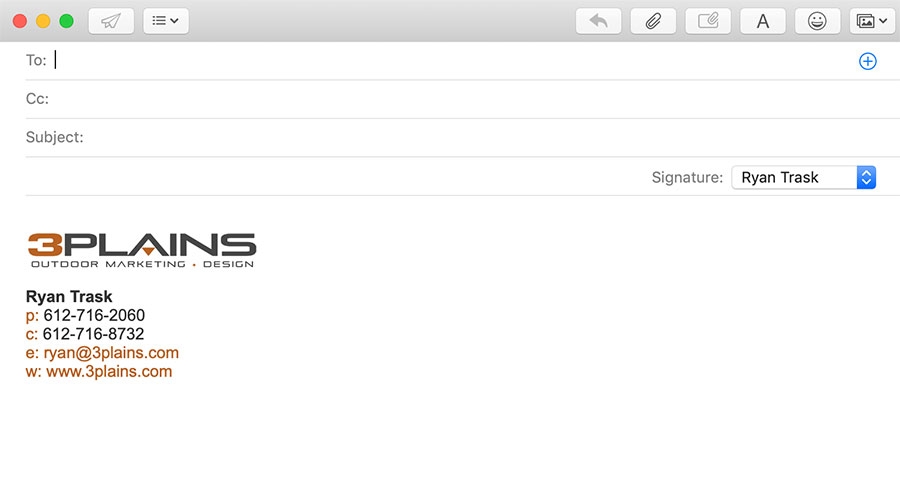
How your new HTML email signature will look in the Preferences and a New Message.
More Links & Resources
https://www.youtube.com/embed/2gozg0aFq0E - Other Notes: 17 Email Signature DOs and DON'Ts
https://support.rackspace.com/how-to/adding-a-signature-to-rackspace-email/
https://www.exclaimer.com/email-signature-handbook/10035-html-iphone-email-signature
https://www.hubspot.com/email-signature-generator
https://www.exclaimer.co.uk/email-signature-handbook/10108-tracking-link-clicks-in-email-signatures
Still need help or don't want to DIY?
We have maintenance service and website update packages available. Please fill out a ticket and a 3plains representative will reach out to you with details on pricing and packages.
Last Updated: 2024-03-24
Back to Email