- Home
- >
- Help Center
- >
- Technical
- >
- Restoring and/or Backing Up Website Content
Restoring and/or Backing Up Website Content
There are a couple ways to restore and backup content on your website.
1. Wayback Machine
There are two main ways to archive your site using the Wayback Machine.
The first method is typing https://web.archive.org/save/ in front of the URL in your browser’s address bar. You also don’t need to omit the http:// or https:// at the beginning of the web address. Example: So if you wanted to backup 3plains.com you would type "https://web.archive.org/save/https://www.3plains.com/" in your website browser URL field.
The second method, you can also go to the Wayback Machine Web Archive page and enter the URL of the page or post you want to archive in the field under Save Page Now. Then, Click the Save Page button.
In either case, the process takes a few seconds but can take a bit longer depending on the size of the page. Once the archiving has been completed, you should see a direct URL you can copy and save to directly access the archived post or page later.
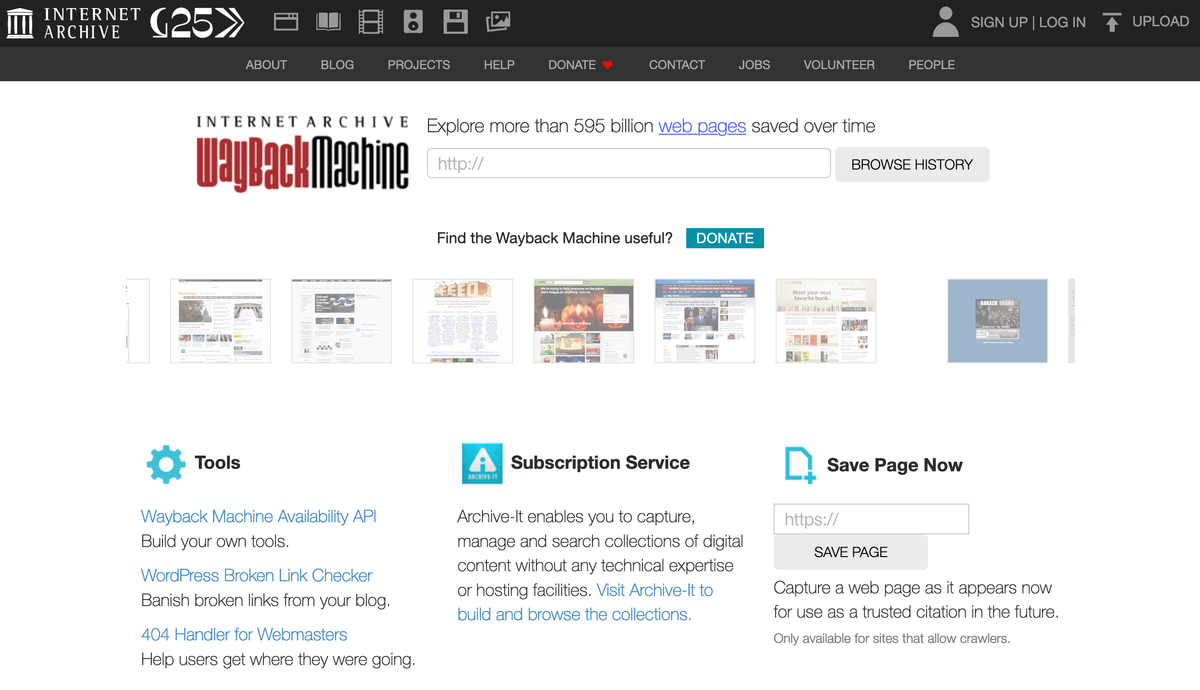
Accessing Your Archived Content
Once you have archived your posts and pages, you can access them by visiting the Wayback Machine. Keep in mind that it can take several days for a page to get fully archived so you may not be able to access the content you archived right away, but it should be there later on. You can search for archived pages and posts by clicking on the web icon. Then, enter a URL into the field that dynamically appears toward the top of the page and press Enter on your keyboard.
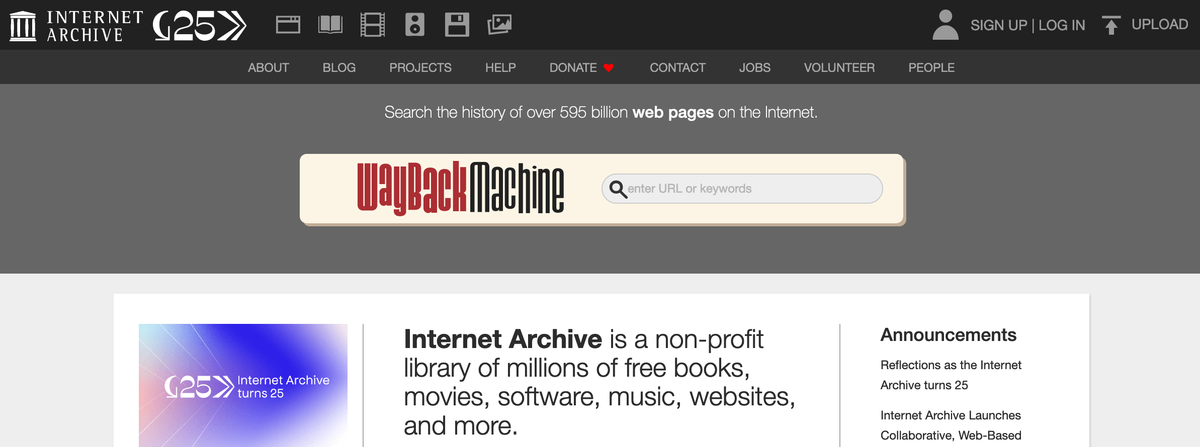
Wayback Machine search
You can search for your previously archived posts and pages. If you don’t remember the exact URL of the post or page you’re trying to recover, you can enter only your main web address or the link to your blog. The Wayback Machine should pull up all the results related to the address you entered, including URL strings. The search results return a calendar with colored circles to highlight the days where content was archived. You can hover over one of these circles to view a list of pages that were indexed on that day.
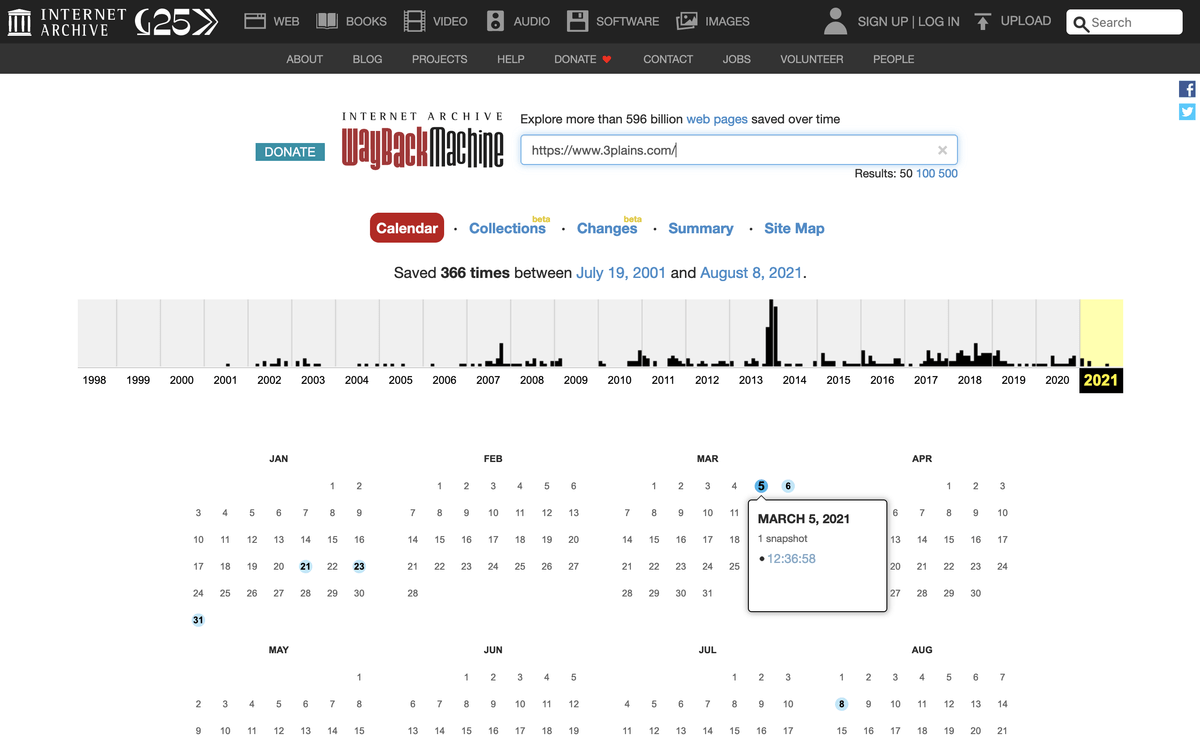
Wayback Machine search results
Hover over one of the days on the calendar to view archived pages. You can click on one of the hyperlinked times that are listed to view the archived page. From there, you can copy and paste the text into your post or page editor and save a new copy of your content to recover your site. Your site is fully recovered.
2. 3plains Manual Restore
We can manually restore a snapshot of your website for a fee. We backup your website every day, so if you want a snapshot of your website, we will need to know what day you want it recovered from. Please fill out a support ticket and we will recover your website. We will include the current price when you fill out a support ticket. Please note, we only keep snapshots of your site for up to seven days for storage cost purposes, so if you need something older than seven days, you will need to try the steps above.
Still need help or don't want to DIY?
We have maintenance service and website update packages available. Please fill out a ticket and a 3plains representative will reach out to you with details on pricing and packages.
Last Updated: 2024-03-16
Back to Technical